Noise Gate controls in Final Cut Pro for Mac
Noise Gate has the following controls.
To add the Noise Gate effect to a clip and show the effect’s controls, see Add Logic effects to clips in Final Cut Pro for Mac.
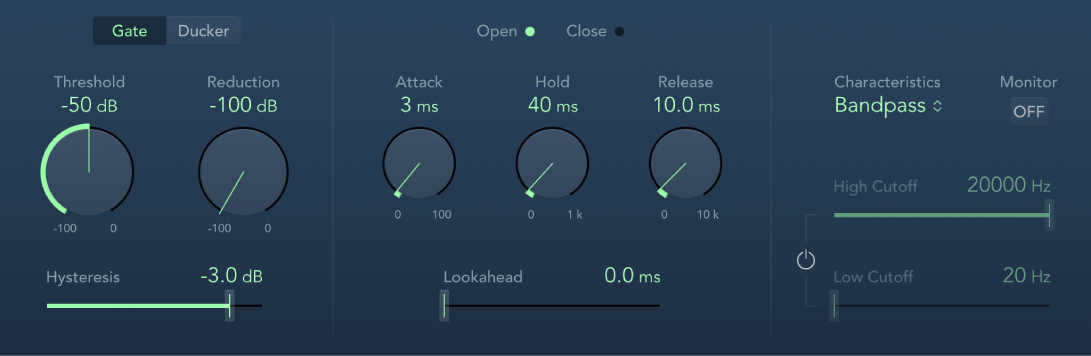
Gate and Ducker buttons: Set the operating mode. See Use Noise Gate in Final Cut Pro for Mac.
Threshold knob and field: Set the threshold level. Signals that fall below the threshold are reduced in level.
Reduction/Ducking knob and field: Set the amount of signal reduction.
Hysteresis slider and field: Set the difference (in decibels) between the threshold values that open and close the gate. This prevents the gate from rapidly opening and closing when the input signal level is close to the threshold level.
Open and Close indicators: Show current gate state.
Attack knob and field: Set the time it takes to fully open the gate after the signal exceeds the threshold.
Hold knob and field: Set the time the gate remains open after the signal falls below the threshold.
Release knob and field: Set the time it takes to reach maximum attenuation after the signal falls below the threshold.
Lookahead slider and field: Control how far ahead Noise Gate analyzes the incoming signal, allowing the effect to respond more quickly to peak levels.
Characteristics pop-up menu: Choose a Bandpass or Band Reject filter type.
Monitor button: Turn on to hear the side-chain signal, including the effect of the High Cut and Low Cut filters (if enabled).
Filter button: Turn on to adjust the High Cutoff and Low Cutoff parameters.
High Cutoff slider and field: Set the upper cutoff frequency for the side-chain signal.
Low Cutoff slider and field: Set the lower cutoff frequency for the side-chain signal.
Note: When no external side chain is selected, the input signal is used as the side chain.
Download this guide: PDF