Mac User Guide
- Welcome
- What’s new in macOS Tahoe
-
- Intro to Apple Intelligence
- Translate messages and calls
- Create original images with Image Playground
- Create your own emoji with Genmoji
- Use Apple Intelligence with Siri
- Find the right words with Writing Tools
- Summarize notifications and reduce interruptions
- Use ChatGPT with Apple Intelligence
- Apple Intelligence and privacy
- Block access to Apple Intelligence features
-
- Intro to Continuity
- Use AirDrop to send items to nearby devices
- Hand off tasks between devices
- Control your iPhone from your Mac
- Copy and paste between devices
- Stream video and audio with AirPlay
- Make and receive calls and text messages on your Mac
- Use your iPhone internet connection with your Mac
- Share your Wi-Fi password with another device
- Use iPhone as a webcam
- Insert sketches, photos, and scans from iPhone or iPad
- Unlock your Mac with Apple Watch
- Use your iPad as a second display
- Use one keyboard and mouse to control Mac and iPad
- Sync music, books, and more between devices
- Resources for your Mac
- Resources for your Apple devices
- Copyright and trademarks

Keep your work private and secure
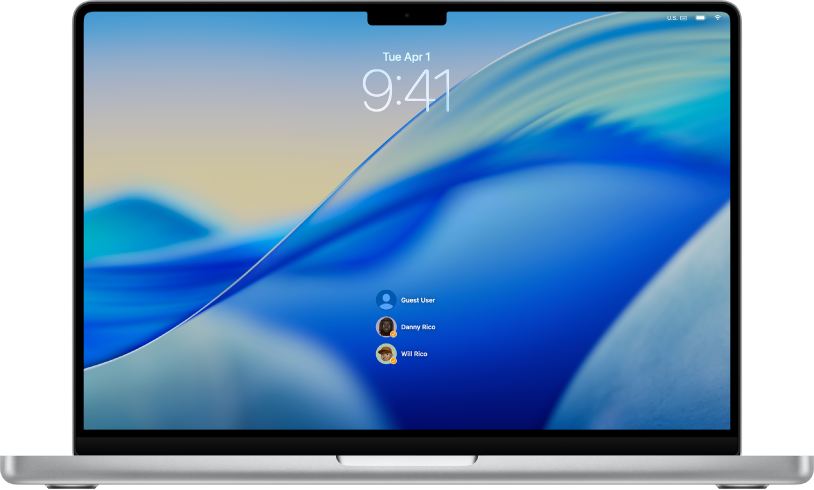
Lock your Mac when you step away
To keep your Mac secure, set it to require a password to wake it from sleep or exit the screen saver. Other people with an account on your Mac can still log in by clicking their name on the Lock Screen.
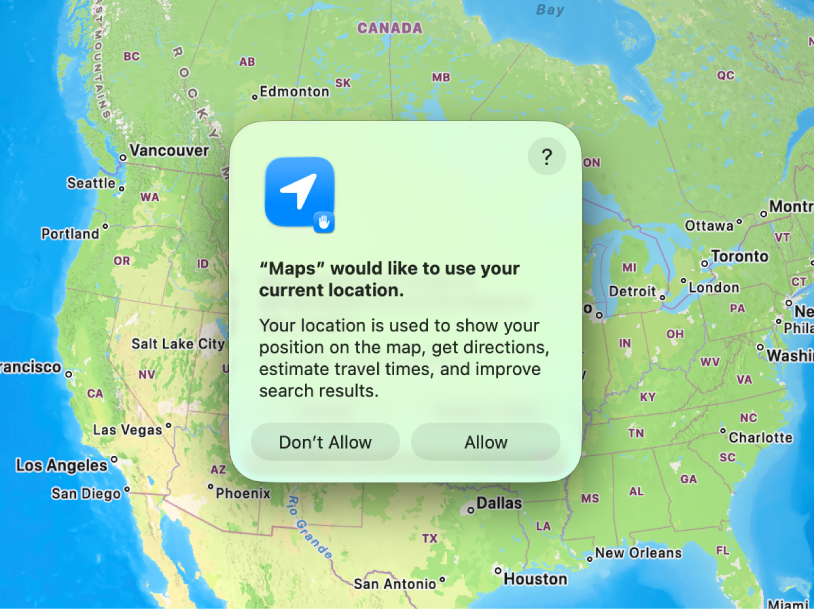
Manage your app permissions
When you first open an app, it may ask for access to features like your location, camera, or microphone. Choose what to share based on your comfort level—you can always adjust these settings later to control your privacy.
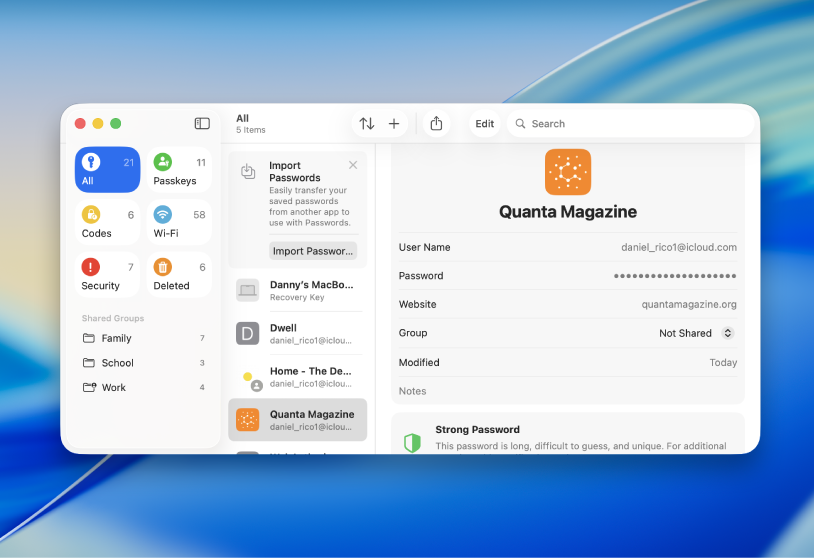
Update insecure passwords
The Passwords app alerts you when your passwords are weak or have been exposed in data breaches, and recommends which ones you should change.
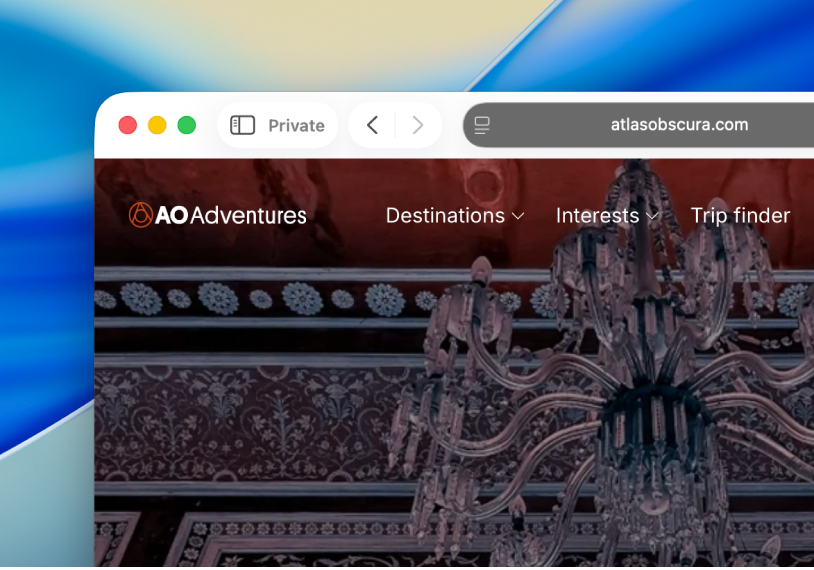
Browse the web privately
Use Private Browsing to visit websites without saving your history or syncing it across your devices—private windows even lock when not in use. Safari also includes tracking and fingerprinting protections that help prevent websites from tracking your device.
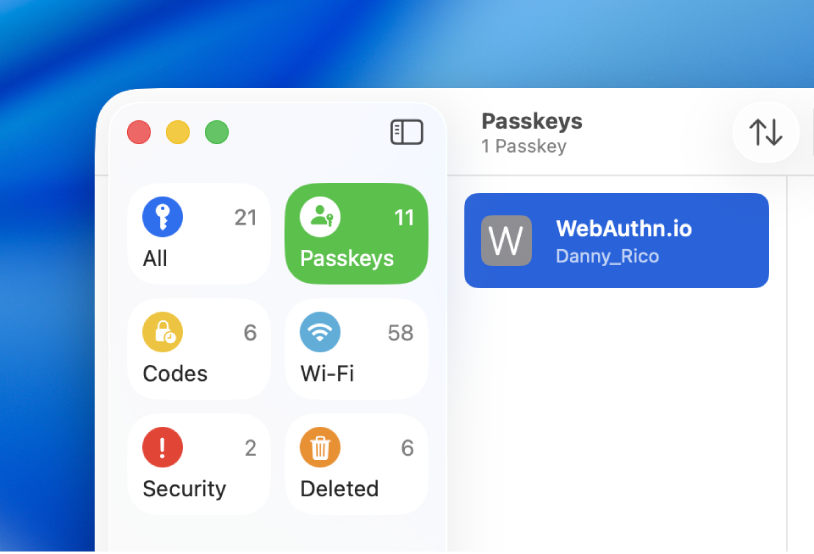
Sign in securely with passkeys
Use passkeys to sign in to websites and apps with just Touch ID—no passwords to remember. Your passkeys sync automatically across all your Apple devices.