Adjust noise control settings on AirPods 4 (ANC) or AirPods Pro
On AirPods 4 with Active Noise Cancellation (ANC) and AirPods Pro, you can block out external sounds with noise cancellation. You can also adjust your settings to allow noise cancellation in one ear.
With AirPods 4 you can turn on Personalized Volume, and AirPods 4 (ANC) also supports Conversation Awareness. With AirPods Pro 2 and AirPods Pro 3, you can turn on Conversation Awareness and Personalized Volume.
Conversation Awareness makes it easier to interact with people nearby. When you start speaking, Conversation Awareness automatically lowers the volume of your media and enhances voices in front of you, while reducing background noise.
Personalized Volume helps adjust the media volume for you by taking into account your environmental conditions and your system volume preferences over time.
Allow noise cancellation in one ear
You can allow noise cancellation in one ear with AirPods Pro and AirPods 4 (ANC).
Wear your AirPods, and make sure they’re connected to your device.
Do one of the following:
iPhone or iPad: Go to the Settings app
 , then tap Accessibility. Tap AirPods, tap your AirPods, then turn on Noise Cancellation with One AirPod.
, then tap Accessibility. Tap AirPods, tap your AirPods, then turn on Noise Cancellation with One AirPod.Apple Watch: Go to the Settings app
 , then tap Accessibility. Tap AirPods, tap the name of your AirPods, then turn on Noise Cancellation with One AirPod.
, then tap Accessibility. Tap AirPods, tap the name of your AirPods, then turn on Noise Cancellation with One AirPod.Mac: Go to the System Settings app
 , click Accessibility
, click Accessibility  in the sidebar, then click Audio (you may need to scroll down). Click the name of your AirPods, then turn on Noise Cancellation with One AirPod.
in the sidebar, then click Audio (you may need to scroll down). Click the name of your AirPods, then turn on Noise Cancellation with One AirPod.Apple TV 4K or Apple TV HD: Go to the Settings app
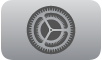 , then select Accessibility. Select AirPods, then turn on Noise Cancellation with One of your AirPods.
, then select Accessibility. Select AirPods, then turn on Noise Cancellation with One of your AirPods.
Use Conversation Awareness or Personalized Volume
Wear both of your AirPods 4, AirPods Pro 2, or AirPods Pro 3, and make sure they’re connected to your device.
Do one of the following:
iPhone or iPad: Go to the Settings app
 , tap the name of your AirPods near the top of the screen, then turn on Conversation Awareness (AirPods 4 with Active Noise Cancellation, AirPods Pro 2, or AirPods Pro 3 only) or Personalized Volume.
, tap the name of your AirPods near the top of the screen, then turn on Conversation Awareness (AirPods 4 with Active Noise Cancellation, AirPods Pro 2, or AirPods Pro 3 only) or Personalized Volume.Mac: Go to the System Settings app
 , click the name of your AirPods in the sidebar (you may need to scroll down), then turn on Conversation Awareness (AirPods 4 with Active Noise Cancellation, AirPods Pro 2, or AirPods Pro 3 only) or Personalized Volume.
, click the name of your AirPods in the sidebar (you may need to scroll down), then turn on Conversation Awareness (AirPods 4 with Active Noise Cancellation, AirPods Pro 2, or AirPods Pro 3 only) or Personalized Volume.
Note: In some countries and regions, you may also have an option to turn Loud Sound Reduction on or off. Loud Sound Reduction automatically reduces harsh noise around you for more comfortable listening (available with AirPods Pro 2 or AirPods Pro 3 on iPhone or iPad).
When Conversation Awareness is turned on, media volume lowers when you start speaking; if you’re listening to spoken media, like a podcast, the media pauses after a few seconds. The media remains at a low volume (or paused) as long as your conversation continues and returns to its previous level after your conversation ends. To manually end the conversation (for example, if people are talking around you, but you aren’t part of the conversation), press and hold the stem.
You can also turn Conversation Awareness on or off in Control Center on iPhone or iPad. Touch and hold the volume control, then tap Conversation Awareness.
Allow more or less noise when using Adaptive Audio with AirPods 4 (ANC), AirPods Pro 2, or AirPods Pro 3
Adaptive Audio responds to your environment and cancels or allows noise around you. You can customize Adaptive Audio to allow more or less noise.
Wear your AirPods, and make sure they’re connected to your device.
Do one of the following:
iPhone or iPad: Go to the Settings app
 , tap the name of your AirPods near the top of the screen, then tap Adaptive Audio.
, tap the name of your AirPods near the top of the screen, then tap Adaptive Audio.Mac: Go to the System Settings app
 , then click the name of your AirPods in the sidebar. (You may need to scroll down.)
, then click the name of your AirPods in the sidebar. (You may need to scroll down.)
Drag the Customize Adaptive Audio or Adaptive Audio slider to adjust how much noise is allowed.
To use Adaptive Audio, see Switch between listening modes.
Use Transparency with AirPods Pro 3
AirPods Pro 3 offer an improved Transparency experience that’s personalized and adapts to the fit of your AirPods Pro.
To use Transparency mode, see Switch between listening modes.