Use satellite features on Apple Watch Ultra 3
On Apple Watch Ultra 3, you can connect to a satellite to text emergency services, message friends and family, and share your location—all while you’re off the grid without cellular and Wi-Fi coverage. Look for the satellite icon at the top of the screen, which indicates the availability of satellite features at your location.
Note: Satellite features aren’t available in all countries and regions, and aren’t offered on Apple Watch Ultra 3 models sold in certain countries and regions. Satellite features are free for 2 years after the activation of Apple Watch Ultra 3. Messages and location sharing via satellite require an active carrier plan. For availability details, see the Apple Support article Connect to a satellite with your Apple Watch Ultra 3.
Connection and response times may vary based on location, environmental conditions, and other factors. Wi-Fi, cellular, and Bluetooth connectivity may be impacted when connected to a satellite. Satellite features aren’t available on Apple Watch Ultra 3 if your iPhone is nearby and in Airplane mode.
Connect to Emergency SOS via satellite
After you’ve set up Emergency SOS via satellite on Apple Watch Ultra 3, you can contact emergency services even when you’re outside of cellular and Wi-Fi coverage.
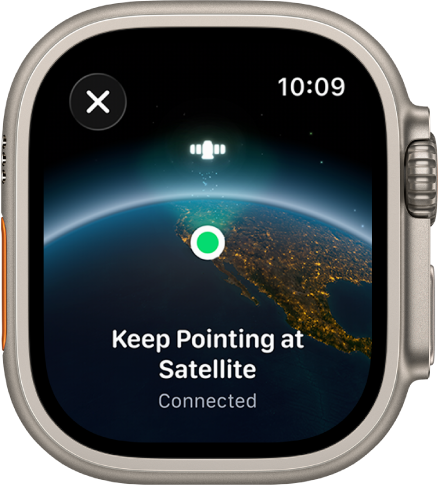
Wear Apple Watch Ultra 3 naturally on your wrist, then ensure it has a clear line of sight to the sky. If you’re under heavy foliage, surrounded by other obstructions, or indoors, you might not be able to connect to a satellite.
Try calling your local emergency number (such as 911, 112, or 999), even if you’re outside of cellular and Wi-Fi coverage.
If your carrier’s cellular network isn’t available, Apple Watch Ultra 3 displays the satellite icon and attempts to route any emergency calls through other networks, if available.
You can also go to the Messages app
 , then text your local emergency number (such as 911, 112, or 999).
, then text your local emergency number (such as 911, 112, or 999).If the call or message doesn’t go through, tap Emergency Text via Satellite.
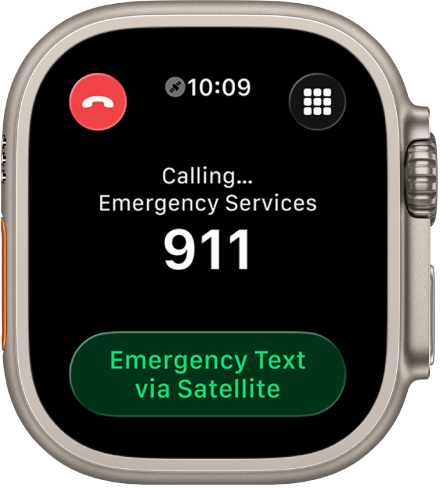
Note: While off-grid, satellite features aren’t available on Apple Watch Ultra 3 if your iPhone is nearby and in Airplane mode.
Tap Report Emergency and follow the onscreen instructions, which include an emergency questionnaire.
After you’ve completed the questionnaire, Apple Watch Ultra 3 starts a text conversation by sharing important information including your Medical ID and emergency contact details (if you’ve already set them up). It also shares your answers to the emergency questionnaire, your location (including elevation), and the battery level of Apple Watch Ultra 3. You can also choose to share the information you send to emergency services with your emergency contacts.
Important: If an Emergency SOS via satellite session has started and you don’t need emergency services, don’t disconnect the satellite session. Exchange messages with the responder to tell them you don’t need help.
Other satellite-enabled services may also become available, including Messages via satellite and location sharing via satellite.
Send and receive messages via satellite
After you’ve set up Messages via satellite on Apple Watch Ultra 3, you can exchange texts, Tapbacks, and emoji over iMessage and SMS* with friends and family even when you’re outside of cellular and Wi-Fi coverage. Messages are encrypted end-to-end before they’re sent.
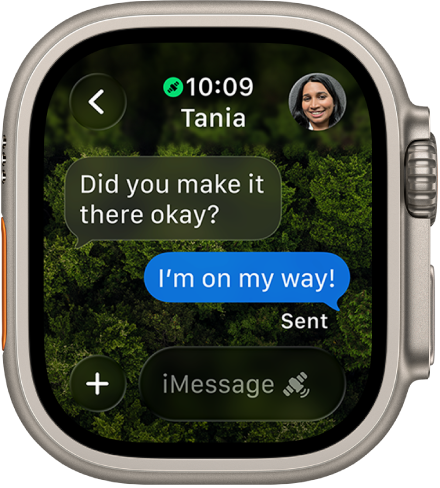
Note: Messages via satellite is designed for casual communication with family and friends, not for emergency situations. To connect with emergency services, use Connect to Emergency SOS via satellite.
*To send and receive SMS via satellite through Apple Watch Ultra 3, make sure your paired iPhone is connected to a cellular or Wi-Fi network.
Wear Apple Watch Ultra 3 naturally on your wrist, then ensure it has a clear line of sight to the sky. If you’re under heavy foliage or surrounded by other obstructions, you might not be able to connect to a satellite.
On the watch face or in Control Center, tap the satellite icon, then tap Messages.
You can also go to the Messages app
 . If you see an alert that you’re outside of cellular and Wi-Fi coverage, tap Use Messages via Satellite.
. If you see an alert that you’re outside of cellular and Wi-Fi coverage, tap Use Messages via Satellite.Follow the instructions to connect to a satellite, while remaining aware of your surroundings. You may be instructed to adjust your position.
Enter your message, then tap Send.
Important: It might take a few minutes to send your message via satellite; continue to follow the onscreen instructions until the message is sent.
Send your location via satellite
After you’ve set up location sharing via satellite on Apple Watch Ultra 3, you can send your location even when you’re outside of cellular and Wi-Fi coverage.
Wear Apple Watch Ultra 3 naturally on your wrist, then ensure it has a clear line of sight to the sky. If you’re under heavy foliage or surrounded by other obstructions, you might not be able to connect to a satellite.
On the watch face or in Control Center, tap the satellite icon, then tap Send Location.
You can also go to the Find People app
 .
.Tap Update Location (available only when you’re outside of cellular and Wi-Fi coverage).
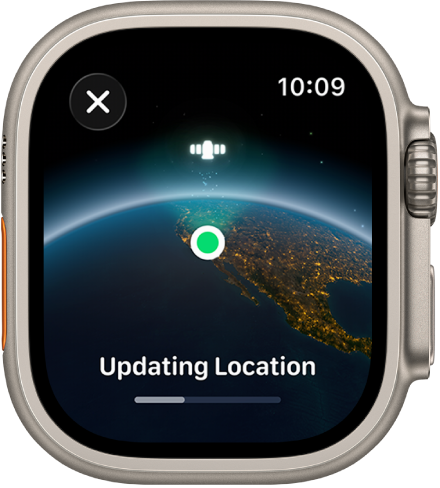
Follow the instructions to connect to a satellite, while remaining aware of your surroundings. You may be instructed to adjust your position.
Important: It might take a few minutes to send your location via satellite; continue to follow the onscreen instructions until the location is sent. You can send your location once every 15 minutes. When you send your location via satellite, you don’t see your friend’s location in the Find People app.
See a friend’s location sent via satellite
When a contact sends you their location via satellite, the satellite icon appears next to their picture and location in the Find People app ![]() . You can view their most recent location for up to 7 days.
. You can view their most recent location for up to 7 days.