Use a braille display with Apple TV
You can use a Bluetooth® braille display to read VoiceOver output, and a braille display with input keys and other controls to control Apple TV when VoiceOver is turned on. For a list of supported braille displays, see the Apple Support article Braille displays supported by iPhone, iPad and iPod touch.
Connect a braille display
Go to Settings
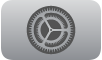 on Apple TV.
on Apple TV.Go to Accessibility > VoiceOver > Braille.
Select Braille Display, then choose your braille display to pair it with Apple TV.
When VoiceOver is used with a braille display, the display prints onscreen text for the item you focus on. As you move focus, VoiceOver speaks and the braille display prints the text. The braille display may include additional buttons that support basic Apple TV navigation.
Adjust braille settings
Go to Settings
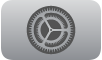 on Apple TV.
on Apple TV.Go to Accessibility > VoiceOver > Braille, then do any of the following:
Select Match Input and Output Tables to turn it on or off. If this setting is off, you can choose different language tables for Output and Input.
Select Output, then choose how you want to show braille output.
Note: The number of options available depends on the language and tables you choose from the Select Braille Tables setting below.
Select Input, then choose how you want to type braille input.
Select Automatic Translation to turn it on or off. When this setting is off, you need to indicate on your braille display when you want Apple TV to translate the characters you type.
Select Braille Tables, then select a table or choose Add Braille Table to select a language and its available tables.
Select Alert Display Duration, then swipe to set the duration that an alert will be visible on your Braille display.
Output closed captions in Braille during media playback
Go to Settings
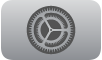 on Apple TV.
on Apple TV.Go to Accessibility > Verbosity > Media Descriptions, then choose Braille or Speech and Braille.
See an expanded description of the status cell
On your braille display, press the status cell’s router button.