Modifying this control will update this page automatically

Use the sidebar in Mail on Mac
The Mail sidebar provides easy access to mailboxes, folders and flagged items for the email accounts you use in Mail.
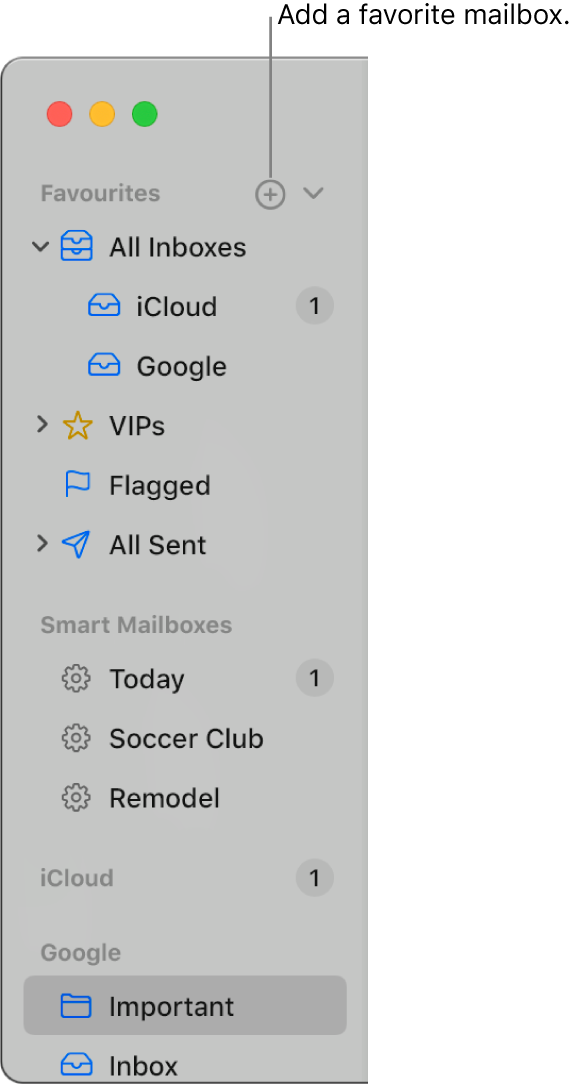
In the Mail app ![]() on your Mac, do any of the following:
on your Mac, do any of the following:
Show the sidebar: Choose View > Show Mailbox List, or press Shift-Command-M.
Resize the sidebar: Drag its separator bar left or right. If you drag it all the way to the left, the sidebar is hidden.
Hide the sidebar: Choose View > Hide Mailbox List, or press Shift-Command-M.
To change the size of the sidebar icons, choose Apple menu 