
Add email accounts in Mail on Mac
Use the Mail app ![]() on your Mac to send, receive and manage email for all your email accounts in one location on your Mac. Simply add your existing accounts — such as iCloud, Exchange, Google, school, work or other — in Mail.
on your Mac to send, receive and manage email for all your email accounts in one location on your Mac. Simply add your existing accounts — such as iCloud, Exchange, Google, school, work or other — in Mail.
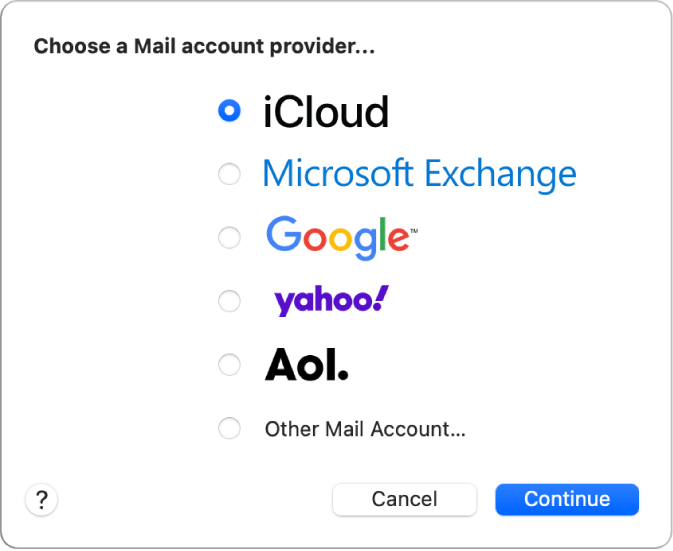
The first time you open Mail, you may be asked to add an account. Select an account type (such as Google for Gmail) or Other Mail Account, then enter your account information.
If you already added an email account, you can still add more. In Mail, choose Mail > Add Account, select an account type, then enter your account information. Make sure the Mail tickbox is selected for the account.
If you’re using an account on your Mac with other apps, such as Contacts or Messages, you can also use that account with Mail. In Mail, choose Mail > Accounts to open Internet Accounts settings, then click Add Account on the right.
You can set options for your email accounts in Mail settings.
Tip: If you subscribe to iCloud+, you can send and receive messages from your iCloud account without having to share your real email address. See Use Hide My Email.