Keynote User Guide for iPhone
- Welcome
- What’s new
-
- Get started with Keynote
- Intro to images, charts and other objects
- Create a presentation
- Choose how to navigate your presentation
- Open a presentation
- Save and name a presentation
- Find a presentation
- Print a presentation
- Copy text and objects between apps
- Basic touchscreen gestures
- Create a presentation using VoiceOver
-
- Send a presentation
- Intro to collaboration
- Invite others to collaborate
- Collaborate on a shared presentation
- See the latest activity in a shared presentation
- Change a shared presentation’s settings
- Stop sharing a presentation
- Shared folders and collaboration
- Use Box to collaborate
- Create an animated GIF
- Post your presentation in a blog
- Copyright
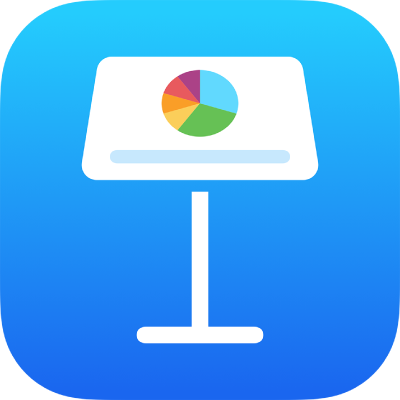
Make characters superscript or subscript in Keynote on iPhone
You can raise or lower text in relation to the text next to it by making it superscript or subscript. You can also set a preference to automatically make numerical suffixes (such as st and nd) superscript.
Change the baseline of characters
Go to the Keynote app
 on your iPhone.
on your iPhone.Open a presentation, select the text you want to change, then tap
 .
.Tap
 in the Font section of the controls.
in the Font section of the controls.If you can’t see text controls, tap Text or Cell.
Tap a baseline option.
Make numerical suffixes superscript as you type
You can set Keynote to make numerical suffixes superscript as you type.
Go to the Keynote app
 on your iPhone.
on your iPhone.Open a presentation, tap
 at the top of the screen, then tap Settings.
at the top of the screen, then tap Settings.Tap Auto-Correction.
Turn on Number Suffixes, then tap Done at the top of the screen.
When this setting is on, if you don’t want a suffix to be superscript, you can manually change the baseline for that text (see the task above).