Keynote User Guide for iCloud
- Welcome
-
- Add text to a presentation
- Copy and paste text
- Change the font, size, or style of text
- Add bulleted or numbered lists
- Add drop caps
- Adjust alignment and spacing
- Format columns of text
- Add borders and rules (lines)
- Add a background color to paragraphs
- Link to a website, email, or slide
- Write in other languages
- Keyboard shortcuts

Group or ungroup slides in Keynote for iCloud
You can create groups of slides in the slide navigator by indenting them up to six levels deep. Grouping doesn’t affect how a presentation plays, and it can help you organize and rearrange slides more efficiently. You can move grouped slides as a set and collapse groups for a better view of your presentation’s organization.
Group slides
In the slide navigator, select the slide you want to be subordinate to the slide above it.
Drag the slide to the right until a blue arrow appears to its left.
The two slides are now grouped, and the topmost slide appears with a disclosure triangle next to it. Click the disclosure triangle to expand and collapse the group.
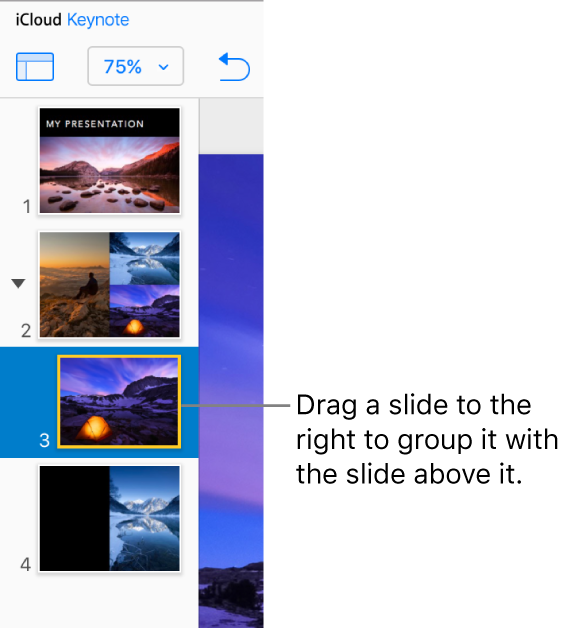
Add more slides until the group contains all the slides you want.
Ungroup slides
Select one or more grouped slides in the slide navigator, then drag them to the left until a blue arrow appears and the slide is no longer indented.