Surround Compressor controls in Final Cut Pro for Mac
Surround Compressor provides the following controls.
To add the Surround Compressor effect to a clip and show the effect’s controls, see Add Logic effects to clips in Final Cut Pro for Mac.
Link controls

Circuit Type pop-up menu: Choose the type of circuit emulated by the Surround Compressor. The choices are Platinum, Classic A_R, Classic A_U, VCA, FET, and Opto (optical).
Grp. (Group) pop-up menus: Set group membership for each channel—A, B, C, or no group (indicated by -). Moving the Threshold or Output Level slider for any grouped channel moves the sliders for all channels assigned to that group.
Tip: Press Option and Command while moving the Threshold or Output Level slider of a grouped channel to temporarily unlink the channel from the group. This allows you to make independent threshold settings while maintaining the side-chain detection link necessary for a stable surround image.
Byp (Bypass) buttons: Bypass the channel. If the channel belongs to a group, all channels in the group are bypassed.
Detection pop-up menu: Choose whether Surround Compressor uses the maximum level of each signal (Max) or the summed level of all signals (Sum) to exceed or fall below the threshold.
If Max is chosen, and any of the surround channels exceed or fall below the threshold, those channels (or grouped channels) are compressed.
If Sum is chosen, the combined level of all channels must exceed the threshold before compression occurs.
Main controls

Ratio knob and field: Set the ratio of signal reduction when the threshold is exceeded.
Knee knob and field: Determine the ratio of compression at levels close to the threshold.
Attack knob and field: Set the amount of time it takes to reach full compression, after the signal exceeds the threshold.
Release knob and field: Set the amount of time it takes to return to 0 compression, after the signal falls below the threshold.
Auto button: Make the release time dynamically adjust to the audio material.
Limiter button: Turn limiting for the main channels on or off.
Threshold knob and field: Set the threshold for the limiter on the main channels.
Main Compressor Thresholds sliders and fields: Set the threshold level for each channel—including the LFE channel, which also has independent controls.
Main Output Levels sliders and fields: Set the output level for each channel—including the LFE channel, which also has independent controls.
LFE controls
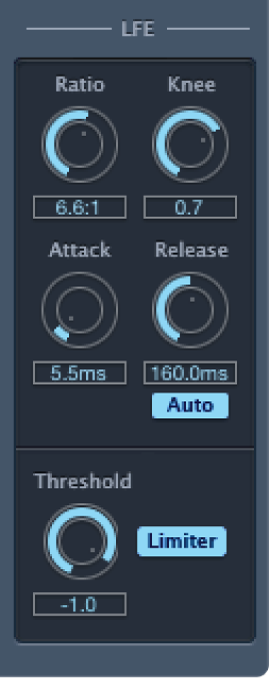
Ratio knob and field: Set the compression ratio for the LFE channel.
Knee knob and field: Set the knee for the LFE channel.
Attack knob and field: Set the attack time for the LFE channel.
Release knob and field: Set the release time for the LFE channel.
Auto button: Make the release time dynamically adjust to the audio material.
Threshold knob and field: Set the threshold for the limiter on the LFE channel.
Limiter button: Turn limiting on or off for the LFE channel.
Download this guide: PDF