macOS 10.13

Select timeline instruments to record
Each instrument also provides its own specialized table of data.
To add or remove instruments from the Timelines tab, click the Edit button just below the navigation bar. All available instruments will be shown.
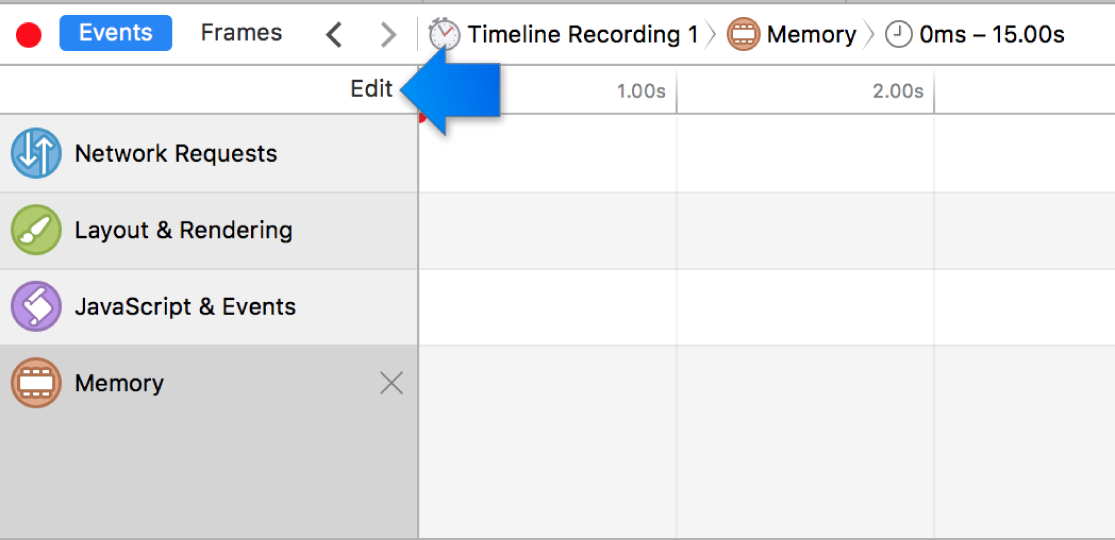
Select or deselect an instrument to control whether it should be shown.
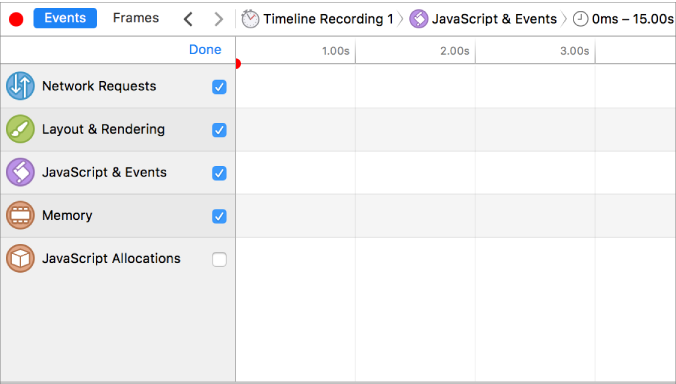
When you’re finished editing, click Done.
After you’ve chosen your instruments, press the Close ('X') button on the instrument's label to dismiss the instrument-specific data view.
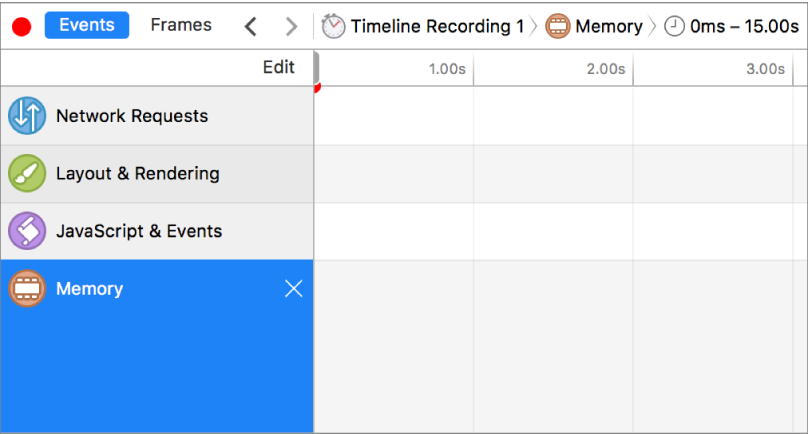
When no instrument is selected to show its Details section, the default timeline overview shows a waterfall-style diagram that makes it easier to see dependencies between various events such as loading, JavaScript, and rendering.