
Translate messages and calls on Mac
On a Mac with Apple Intelligence,* you can get Live Translation for text messages and audio and video calls across different languages. For example, when you’re having a FaceTime call with family and friends who speak different languages, Live Translation can help bridge language barriers in real time. Live Translation is integrated into the Messages, FaceTime, and Phone apps, and uses Apple-built models that run entirely on device, so your personal conversations stay private.
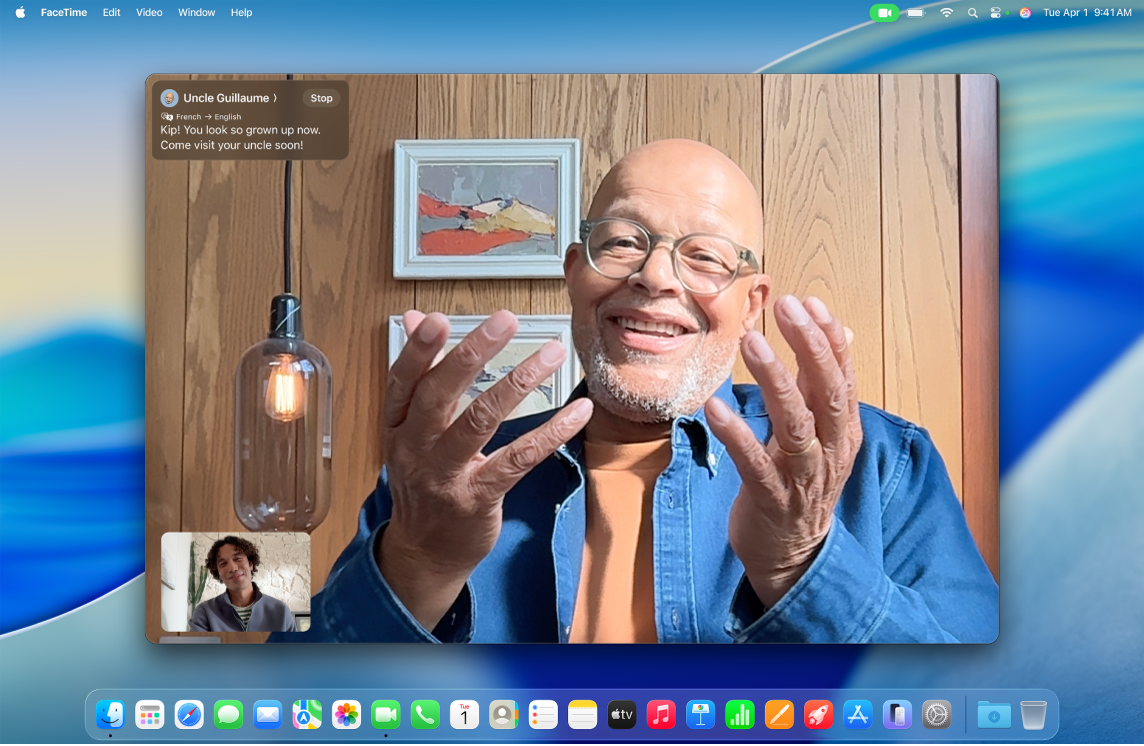
Note: Apple Intelligence is not available on all Mac models or in all languages or regions.** To access the most recent available features, make sure you’re using the latest version of macOS.
Translate texts in Messages
In the Messages app, you can use Live Translation, enabled by Apple Intelligence, to have incoming texts in other languages automatically translated to your preferred language. Live Translation in Messages is available in Chinese (Simplified), English (UK, U.S.), French (France), German, Italian, Japanese, Korean, Portuguese (Brazil), and Spanish (Spain).**
Translations appear inline when Apple Intelligence is turned on, you receive a text in another language, and you turn on translation in the conversation.
Go to the Messages app
 on your Mac.
on your Mac.Turn on Live Translation by doing one of the following:
If Translate from [language] appears at the top of the conversation, click it.
Click the contact or group icon at the top of the conversation, then turn on Automatically Translate.
To change the language that’s being translated, scroll to the bottom of the conversation, click Translating [language], then choose a different language.
To turn off Live Translation for a conversation, click the contact or group icon at the top of the conversation, then turn off Automatically Translate.
See translated captions in FaceTime
During a FaceTime call with someone who speaks a different language, you can use Live Translation, enabled by Apple Intelligence, to see translated captions in your preferred language. Live Translation in FaceTime is available for one-on-one calls in English (UK, U.S.), French (France), German, Portuguese (Brazil), and Spanish (Spain) when Apple Intelligence is turned on.
Go to the FaceTime app
 on your Mac.
on your Mac.During a call, click
 , then choose Live Captions. (If you don’t see
, then choose Live Captions. (If you don’t see  , move the pointer over the FaceTime window.)
, move the pointer over the FaceTime window.)A translation of the call appears in the Live Captions window near the top of the screen.
See translations during phone calls
During a call in the Phone app ![]() with someone who speaks a different language, you can use Live Translation, enabled by Apple Intelligence, to follow along with spoken and text translation in your preferred language. Live Translation on Mac is available for one-on-one calls in English (UK, U.S.), French (France), German, Portuguese (Brazil), and Spanish (Spain) when Apple Intelligence is turned on.
with someone who speaks a different language, you can use Live Translation, enabled by Apple Intelligence, to follow along with spoken and text translation in your preferred language. Live Translation on Mac is available for one-on-one calls in English (UK, U.S.), French (France), German, Portuguese (Brazil), and Spanish (Spain) when Apple Intelligence is turned on.
Go to the Phone app
 on your Mac.
on your Mac.During a phone call, click
 , then choose Live Translation.
, then choose Live Translation.Choose the language spoken by the caller and your preferred language.
Click Start Translation.