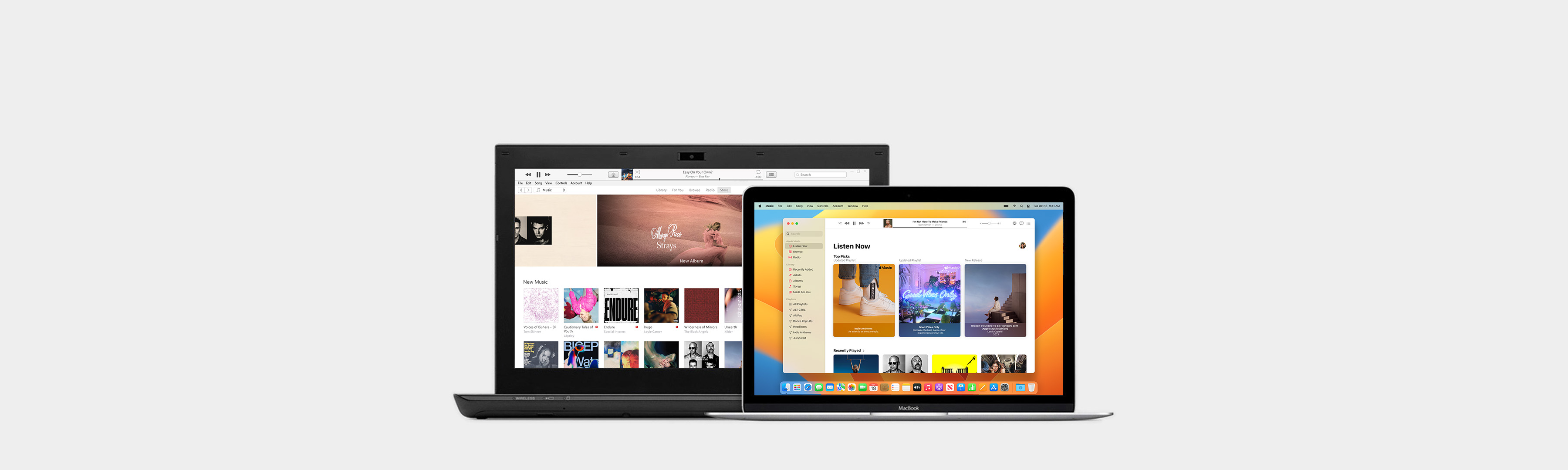iTunes Support
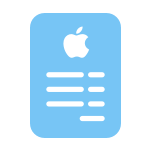
Get support for your purchases
Find answers about your billing, payment information, iTunes Store purchases, or subscription to Apple Music.
Use the Apple Music app
Find out how to subscribe to Apple Music, listen to radio stations from around the world, buy music, or send a gift.
About iTunes for Windows
Learn where to download iTunes for Windows, or get the Apple Music app, Apple TV app, and Apple Devices app in Windows 10 or later.
Search for more topics