
Play a recording on Mac
Use Voice Memos playback controls to play, pause, or quickly jump forwards or backwards 15 seconds in your recording.
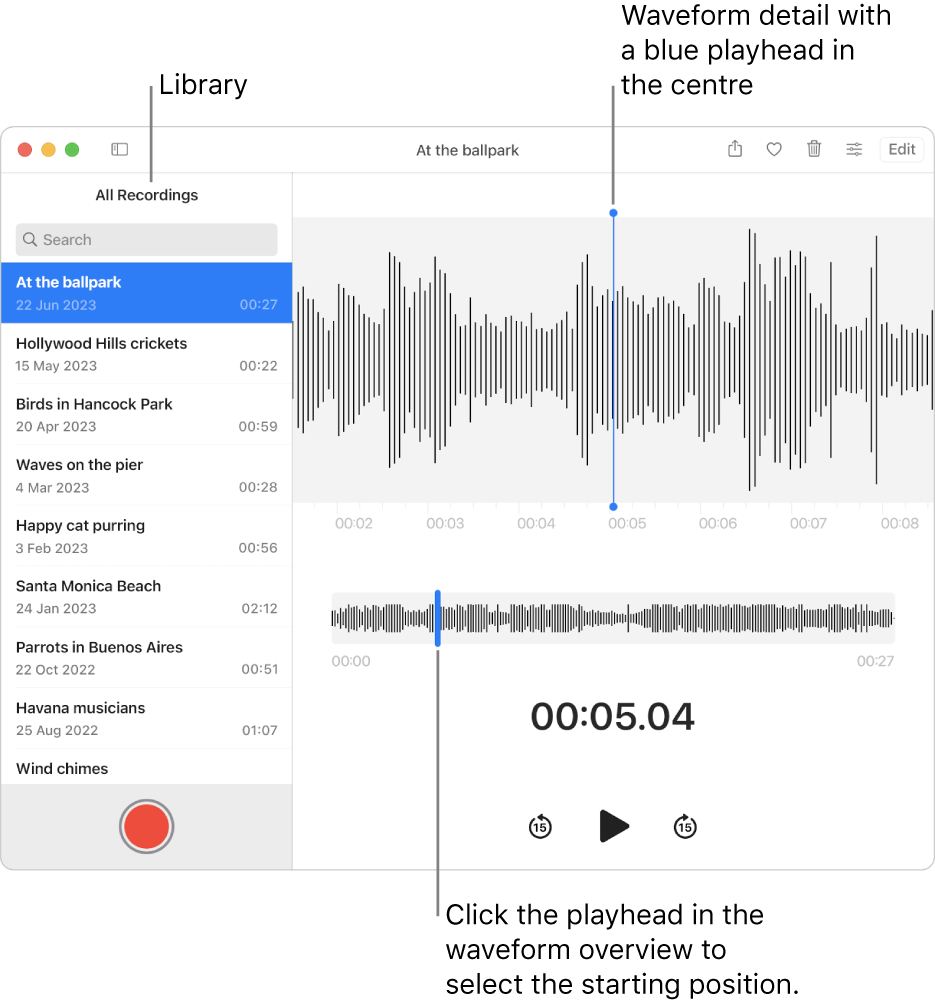
In the Voice Memos app
 on your Mac, select the recording.
on your Mac, select the recording.Tip: You can also search for the name of a recording. Just enter text into the Search field.
Click the Play button
 (or use the Touch Bar).
(or use the Touch Bar).Do any of the following:
To play the audio from a different starting point, drag the blue vertical line (playhead) left or right in the waveform overview. If you have a trackpad or a Magic Mouse, you can also swipe left or right with two fingers in the waveform detail.
Click the Rewind button
 to go back (in 15-second increments) in the recording playback.
to go back (in 15-second increments) in the recording playback.Click the Pause button
 to temporarily stop the recording playback.
to temporarily stop the recording playback.Click the Fast-Forward button
 to skip ahead (in 15-second increments) in the recording playback.
to skip ahead (in 15-second increments) in the recording playback.
Tip: You can also press the Space bar to play, pause and resume playing a recording.