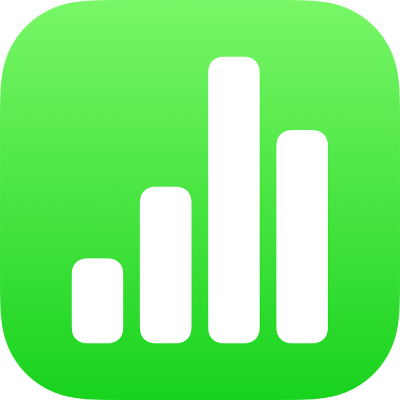
Use Handoff to transfer Numbers spreadsheets
When your Mac, iPhone, iPad or Apple Watch are near each other, you can use Handoff to pass a spreadsheet you’re working on from one device to the other. For example, if you’re working on a Numbers spreadsheet on your iPhone and you’re near your Mac, you can pick up the spreadsheet on your Mac and finish the spreadsheet there.
Handoff requires:
OS X 10.10 or later on a Mac
iOS 8 or later on an iOS device
iPadOS on iPad
Bluetooth® 4 (Bluetooth LE) on both systems
Both devices using iCloud and signed in to the same Apple Account on the same Wi-Fi network
Turn on Handoff
To use Handoff, you need to turn it on on your devices. Do any of the following:
On a Mac: Choose Apple menu
 > System Settings, then click General in the sidebar. (You may need to scroll down). Click AirDrop & Handoff, then turn on ”Allow Handoff between this Mac and your iCloud devices”.
> System Settings, then click General in the sidebar. (You may need to scroll down). Click AirDrop & Handoff, then turn on ”Allow Handoff between this Mac and your iCloud devices”.On iPhone or iPad: Go to Settings > General > AirPlay & Handoff, then turn on Handoff.
Hand off a spreadsheet to iPhone or iPad
Open a spreadsheet on your Mac.
When your Mac is near the iPhone or iPad you want to hand off to, a Handoff icon for Numbers
 appears in the bottom-left corner of the device’s Lock screen.
appears in the bottom-left corner of the device’s Lock screen.Note: Only the app you’re currently using can hand off your work.
On iPhone or iPad, swipe up on
 to open the spreadsheet.
to open the spreadsheet.
You can also see the Handoff icon when you double-click the Home button or swipe up from the bottom of the screen (on devices with no Home button) to reveal the multitasking screen. Tap Numbers at the bottom of the screen to pick up where you left off.
Hand off a spreadsheet to a Mac
On iPhone, iPad or another Mac, open a spreadsheet.
When the device or other Mac is near the Mac you want to hand off to, the Handoff icon appears on the left side of the Dock.
Click the Handoff icon to open the spreadsheet.
For additional instructions on setting up and using Handoff, click the desktop to switch to the Finder, choose Help > macOS Help (from the Help menu at the top of your screen), then search for “Handoff”.