Numbers User Guide for iPad
- Welcome
- What’s new
-
- Get started with Numbers
- Intro to images, charts and other objects
- Create a spreadsheet
- Open spreadsheets
- Prevent accidental editing
- Personalise templates
- Use sheets
- Undo or redo changes
- Save your spreadsheet
- Find a spreadsheet
- Delete a spreadsheet
- Print a spreadsheet
- Change the sheet background
- Copy text and objects between apps
- Customise the toolbar
- Touchscreen basics
- Use Apple Pencil with Numbers
- Copyright
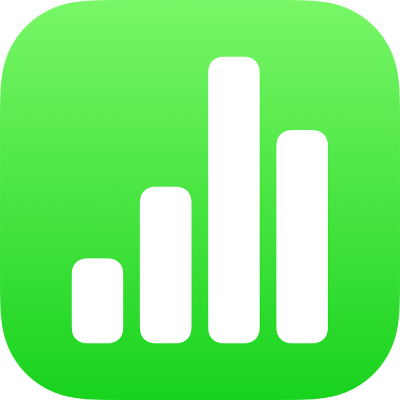
Move a Numbers spreadsheet on iPad
You can move a spreadsheet to another location, including to another folder or to a server, or from iCloud to your iPhone or iPad and vice versa.
Open Numbers, and if a spreadsheet is already open, tap
 in the top-left corner to see all your spreadsheets in the document manager.
in the top-left corner to see all your spreadsheets in the document manager.Tap Select in the top-right corner, then tap the spreadsheet you want to move (a tick appears).
If you can’t see the spreadsheet you want to move, try searching for it. See Find a spreadsheet in Numbers on iPad.
Tap Move at the bottom of the screen, then tap the folder or other location where you want to move the spreadsheet.
Tap Move in the top-right corner.
If the spreadsheet you want to move is open, you can also tap ![]() in the toolbar, tap Move, then choose a new location.
in the toolbar, tap Move, then choose a new location.
If you’re the owner of a shared spreadsheet and you’re using iCloud Drive on a device with an older version of iOS or macOS, moving the spreadsheet to another location may break the link, and the spreadsheet may become unavailable to participants.
Tip: To move a spreadsheet into a nearby folder (in the same location in the document manager), touch and hold the spreadsheet, and when it appears to lift, drag it to the folder.