Numbers
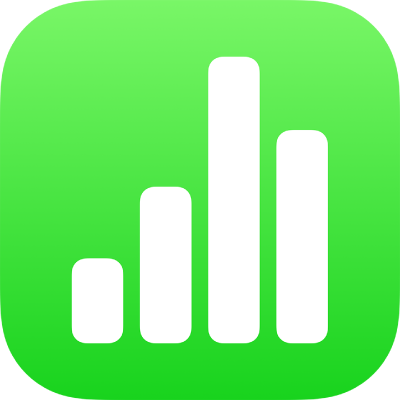
You can adjust the spacing between lines of text, change the amount of space before or after a paragraph, and add line breaks in text.
Go to the Numbers app ![]() on your iPad.
on your iPad.
Open a spreadsheet, then tap a shape or text box, or select text in a text box.
You can’t adjust line spacing for text in a table cell.
Note: If you’re using paragraph styles in your spreadsheet and want to incorporate the line spacing change in the paragraph style, drag past the last character in the paragraph to include the formatting symbol (it’s invisible until you drag over it). See Use text styles in Numbers on iPad.
Tap ![]() , then tap Text.
, then tap Text.
Tap Line Spacing, then do any of the following:
Set the spacing between lines of text: Tap ![]() next to Spacing, or tap the value next to Spacing and enter a new value.
next to Spacing, or tap the value next to Spacing and enter a new value.
Set the amount of space before or after a paragraph: Tap ![]() next to Before or After, or tap the value next to Before or After and enter a new value.
next to Before or After, or tap the value next to Before or After and enter a new value.
Go to the Numbers app ![]() on your iPad.
on your iPad.
Open a spreadsheet, then tap where you want the break to occur.
Tap Insert, then tap Line Break.