Numbers User Guide for iPad
- Welcome
-
- Intro to Numbers
- Intro to images, charts and other objects
- Create a spreadsheet
- Open spreadsheets
- Personalise templates
- Use sheets
- Undo or redo changes
- Save your spreadsheet
- Find a spreadsheet
- Delete a spreadsheet
- Print a spreadsheet
- Change the sheet background
- Copy text and objects between apps
- Touchscreen basics
- Use Apple Pencil with Numbers
- Use VoiceOver to create a spreadsheet
- Copyright
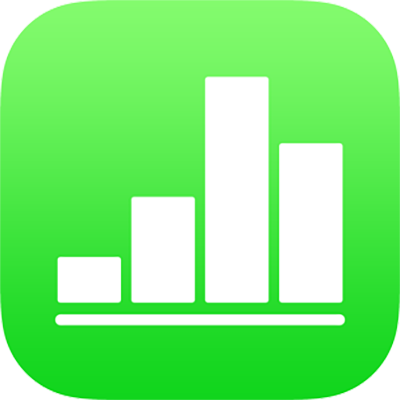
Stop sharing a spreadsheet in Numbers on iPad
If you’re the owner of a spreadsheet that’s shared with others, you can stop sharing it to prevent anyone from viewing or editing it.
If the spreadsheet is open: Tap
 , tap Stop Sharing, then tap OK.
, tap Stop Sharing, then tap OK.If the spreadsheet is closed: In the spreadsheet manager or Files app, open the Numbers folder in iCloud Drive, tap Select in the top-right corner, tap a spreadsheet (a tick appears), then tap Share at the bottom of the screen. Tap Show People, tap Stop Sharing (you may need to swipe down in the People list), then tap OK.
Anyone who has the spreadsheet open when you stop sharing sees an alert; the spreadsheet closes when the alert is dismissed, and the spreadsheet is removed from the participants’ iCloud Drive. The link to the spreadsheet no longer works.
If you later share the spreadsheet again and set the access to “Anyone with the link,” the original link will work. If the access is set to “Only people you invite,” the original link will work again only for people you reinvite to share the spreadsheet.
Note: If you’re the owner of the shared spreadsheet and you move a spreadsheet to another location, the link is broken and people lose access to the spreadsheet.