Keynote User Guide for iPad
- Welcome
-
- Intro to Keynote
- Intro to images, charts and other objects
- Create your first presentation
- Open a presentation
- Save and name a presentation
- Find a presentation
- Print a presentation
- Copy text and objects between apps
- Basic touchscreen gestures
- Use Apple Pencil with Keynote
- Create a presentation using VoiceOver
- Copyright

Add or remove rows and columns in Keynote on iPad
You can add, delete and rearrange rows and columns in a table. There are three types of rows and columns:
Body rows and columns contain the table data.
Header rows and columns (if any) appear at the top and left side of the table. They usually have a different background colour to the body rows, and they’re typically used to identify what the row or column contains.
Footer rows (if any) appear at the bottom of a table, and they can have a different background colour to the body rows.
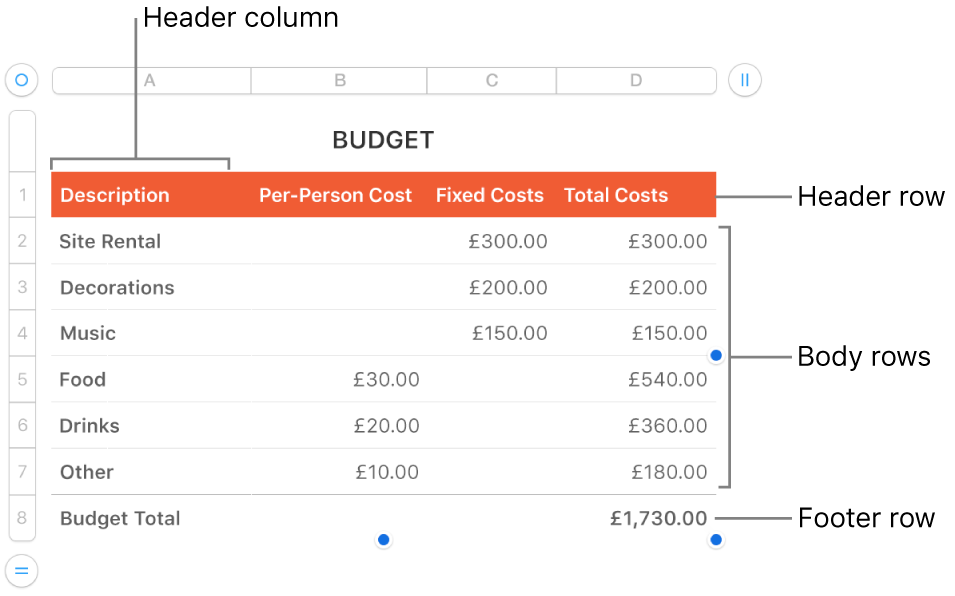
Add or remove rows and columns
Tap the table.
Do any of the following:
Change the number of rows: Tap
 in the bottom-left corner of the table, then tap the arrows.
in the bottom-left corner of the table, then tap the arrows.Change the number of columns: Tap
 in the top-right corner of the table, then tap the arrows.
in the top-right corner of the table, then tap the arrows.Insert or delete a row or column within the table: Tap the row number or column letter, then tap Insert or Delete.
You can also copy rows and columns from a table in another presentation or from Pages or Numbers.
Add or remove header rows and columns
Adding header rows, header columns and footer rows converts existing rows or columns to headers or footers. For example, if you have data in the first row of a table and you add a header row, the first row is converted to a header that contains the same data. Data in header cells isn’t used in calculations.
Tap the table, tap
 , tap Table, then tap Headers & Footer.
, tap Table, then tap Headers & Footer.Tap
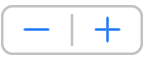 next to a header or footer category.
next to a header or footer category.