Keynote User Guide for iPad
- Welcome
-
- Intro to Keynote
- Intro to images, charts and other objects
- Create your first presentation
- Open a presentation
- Save and name a presentation
- Find a presentation
- Print a presentation
- Copy text and objects between apps
- Basic touchscreen gestures
- Use Apple Pencil with Keynote
- Create a presentation using VoiceOver
- Copyright

Intro to Keynote on iPad
You can use Keynote to create compelling presentations with fun animations, interesting transitions and professional polish.
To create a Keynote presentation, you always start with a theme, then modify it however you want. Slides in a theme include placeholder images and text styled as headlines and body content.
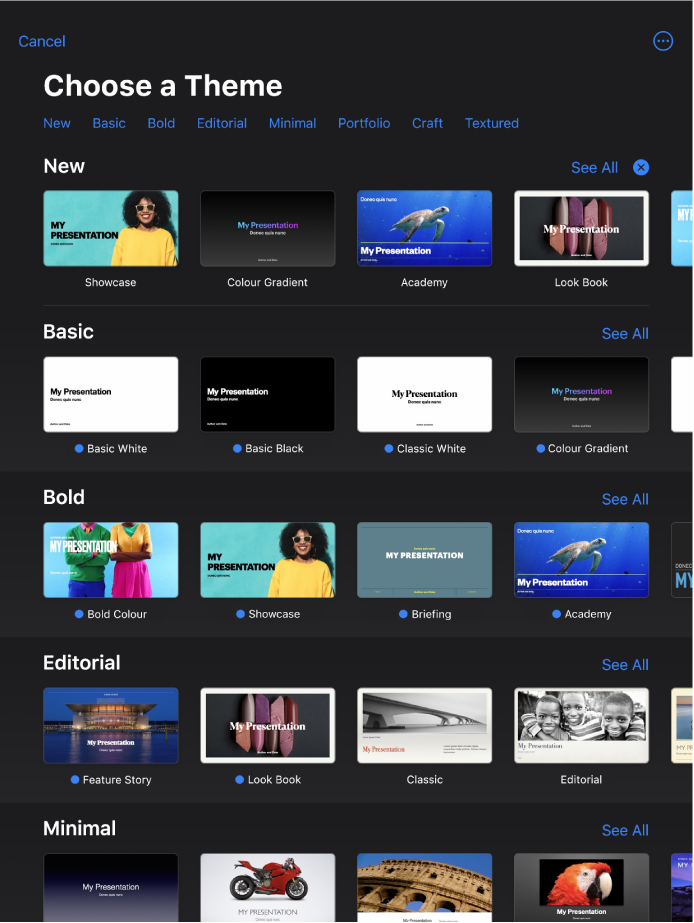
To build your presentation, you replace placeholder content with your own content, or delete placeholders you don’t need. You can also add other objects — like shapes, photos and charts — to any slide.
When you select an object (an image, shape, chart, table or cell), then tap ![]() , you see formatting controls for the type of object you selected.
, you see formatting controls for the type of object you selected.
You can quickly change the look of the selected text or object by applying a new style to it. Tap one of the alternative styles to change the object’s look, or use the style options to customise the object’s appearance however you like.
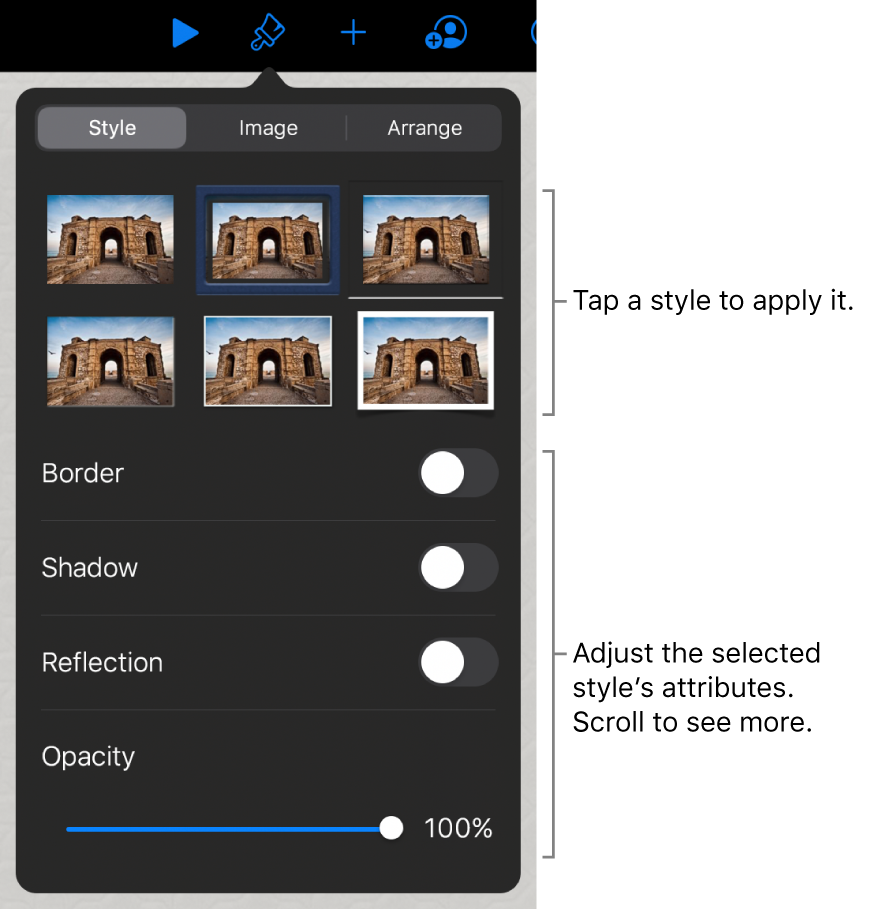
This guide helps you get started using Keynote 10.0 on your iPad. To see the version of Keynote on your iPad, go to Settings ![]() > Keynote.
> Keynote.
To get started with Keynote, tap one of the “See also” links below, or tap the Table of Contents button near the top of this page to see all the topics in this user guide. You can also download the guide from Apple Books (where available).