
Export student work in Schoolwork
After you create and review assessments, you can export student work to share with students, parents and other teachers.
Export assessments as a PDF
In the Schoolwork app
 , tap Recent Activity, Assessments or a class in the sidebar.
, tap Recent Activity, Assessments or a class in the sidebar.Tap the assessment you want to export, then do one of the following:
To export a single assessment, touch and hold the name of a student who turned in their assessment, then tap Export as PDF.
To export multiple assessments, tap Select in the top right-hand corner, select one or more students who turned in their assessments, tap More at the bottom of the window, then tap Export as PDF.
Note: If you are reviewing an assessment, you can also tap the disclosure arrow next to a student’s name at the top of the page, then tap Export as PDF.
Do one of the following:
To export only the review or the score, tap Review Only or Score Only, then select a sharing option of your choice (Mail, Messages, AirDrop, Save to Files).
Schoolwork saves the review or score as a PDF file, then sends the file to the location you specified.
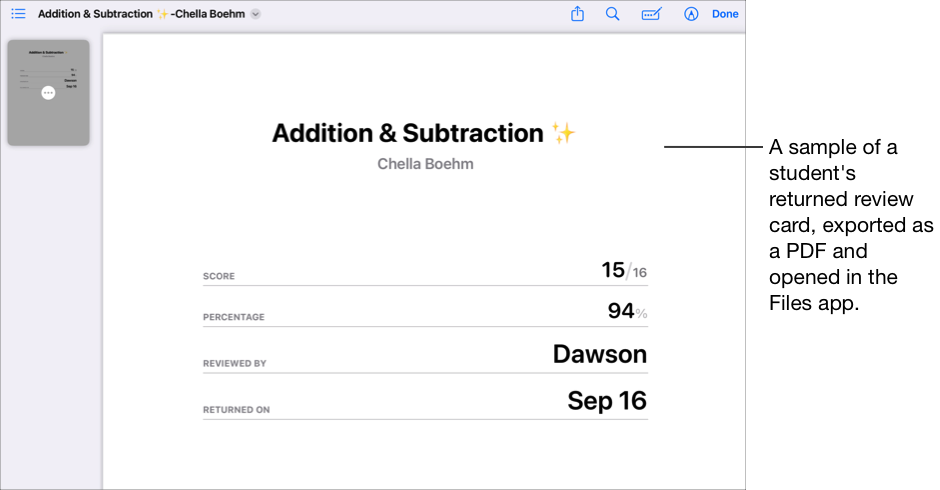
To export full assessments with the review or score, tap Assessment with Review or Assessment with Score, then select a sharing option of your choice (Mail, Messages, AirDrop, Save to Files).
Schoolwork saves the original assessment, Markup actions, and the review or score as a PDF file, then sends the file to the location you specified.
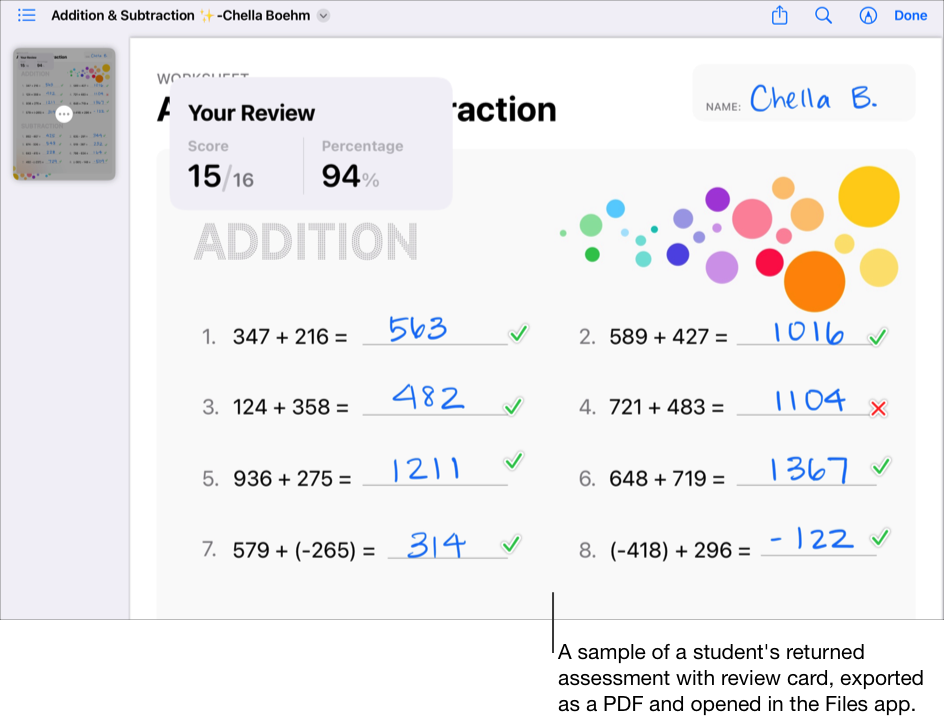
When exporting an assessment for more than one student, Schoolwork saves the individual PDF files into a single [assessment title].zip file.
Export results as a CSV or PDF
In the Schoolwork app
 , tap Recent Activity, Assessments or a class in the sidebar.
, tap Recent Activity, Assessments or a class in the sidebar.Tap the assessment with the results you want to export.
To filter results before you export the data, tap
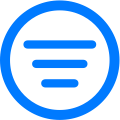 , then choose how you want to filter assessment results.
, then choose how you want to filter assessment results.Tap
 at the top of the assessment details view, then do one of the following:
at the top of the assessment details view, then do one of the following:To export results as a CSV file, tap Export as CSV.
To export results as a PDF file, tap Export as PDF.
Select a sharing option of your choice (Mail, Messages, AirDrop, Save to Files).
Schoolwork saves assessment results in the file type you selected, then sends the file to the location you specified.