
Secure your iPhone or iPad with Face ID
Face ID is for anyone to use who wants to add an extra layer of security to their iPhone or iPad. It helps ensure that no one else can access the information stored on your device. To use Face ID, you must first set up a passcode on your iPhone or iPad.
To see a list of supported devices, see the Apple Support article iPhone and iPad models that support Face ID.
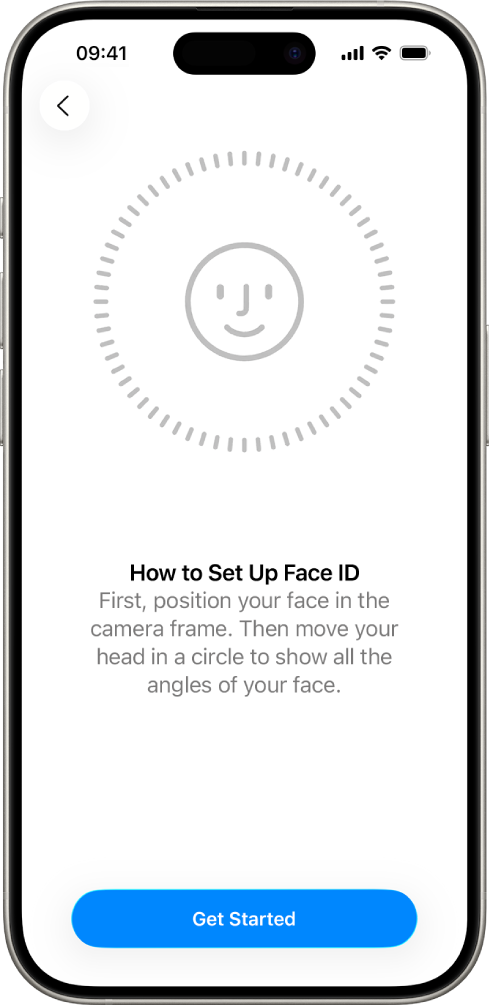
Find out how: To view a task below, select the plus button ![]() next to its title.
next to its title.
Secure your iPhone or iPad with Face ID
If you didn’t set up Face ID when you first set up your iPhone or iPad, go to Settings
 > Face ID & Passcode > Set up Face ID, then follow the onscreen instructions.
> Face ID & Passcode > Set up Face ID, then follow the onscreen instructions.
If you have physical limitations, you can tap Accessibility Options when you’re setting up Face ID. When you do this, setting up facial recognition doesn’t require the full range of head motion. Using Face ID is still secure, but it requires more consistency in how you look at iPhone or iPad.
Face ID also has an accessibility feature you can use if you’re blind or have low vision. If you don’t want Face ID to require that you look at your iPhone or iPad with your eyes open, go to Settings > Accessibility, then turn off Require Attention for Face ID. This feature is automatically turned off if you turn on VoiceOver when you first set up your iPhone or iPad.
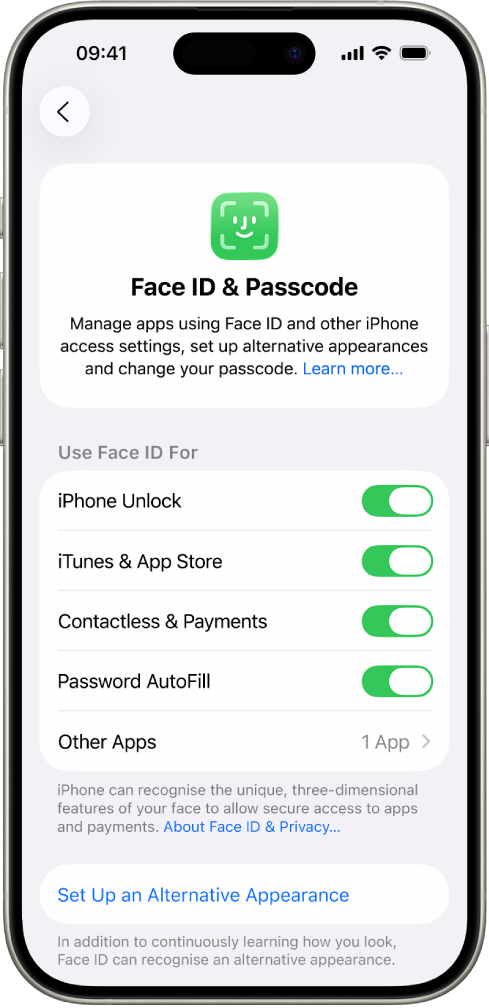
See Change Face ID and attention settings on iPhone in the iPhone User Guide or Change Face ID and attention settings on iPad in the iPad User Guide.
Reset Face ID to delete alternative appearances
If there’s an alternative Face ID appearance you don’t want to keep, or if you think someone may have added an alternative appearance on your device without your permission, you can reset Face ID and then set it up again.
Go to Settings
 > Face ID & Passcode, then tap Reset Face ID.
> Face ID & Passcode, then tap Reset Face ID.See the above task to set up Face ID again.