Apple Watch User Guide
- Welcome
- What’s new
- Run with Apple Watch
-
- Alarms
- Audiobooks
- Blood Oxygen
- Calculator
- Calendar
- Camera Remote
- ECG
- Medications
- Memoji
- Music Recognition
- News
- Now Playing
- Remote
- Shortcuts
- Siren
- Stocks
- Stopwatch
- Tides
- Timers
- Use the Tips app
- Translate
- Vitals
- Voice Memos
- Walkie-Talkie
- World Clock
- Copyright and trademarks
Read news stories on Apple Watch
The News app on your Apple Watch helps keep you up to date with current events, presenting stories selected with your interests in mind.
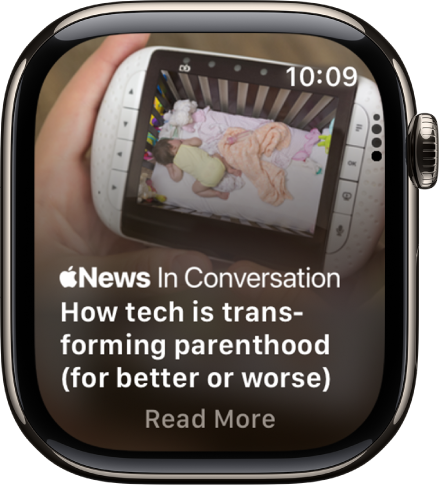
Note: The News app isn’t available in all countries or regions.
View stories in the News app
Do any of the following:
Go to the News app
 on your Apple Watch.
on your Apple Watch.Tap a notification from News.
Read a news story
Go to the News app
 on your Apple Watch.
on your Apple Watch.Scroll through the story list by turning the Digital Crown, then tap a story to expand it.
To save a story to read on your iPhone, iPad, or Mac, scroll to the bottom of the story, then tap
 .
.To open the story later on your iPhone, iPad, or Mac, do one of the following:
iPhone: Go to the News app, tap Following, tap Saved Stories, then tap the story.
iPad: Go to the News app, tap Saved Stories in the sidebar, then tap the story.
Mac: Go to the News app, click Saved Stories in the sidebar, then click the story.
Share a news story
Go to the News app
 on your Apple Watch.
on your Apple Watch.Scroll to a story, then tap it.
Scroll to the bottom of the story, tap
 , then choose a sharing option.
, then choose a sharing option.
Go to the next news story
Go to the News app
 on your Apple Watch.
on your Apple Watch.When you reach the end of the story, scroll down to go to the next one.
Switch to reading a story on your iPhone
Go to the News app
 on your Apple Watch.
on your Apple Watch.While you’re reading a story, wake your iPhone, then open the App Switcher. (On an iPhone with Face ID, swipe up from the bottom edge and pause; on an iPhone with a Home button, double-click the Home button.)
Tap the News button that appears at the bottom of the screen.