Modifying this control will update this page automatically
macOS User Guide
- Welcome
-
- Connect to the internet
- Browse the web
- Adjust the volume
- Take a screenshot or screen recording
- View and edit files with Quick Look
- Jot a Quick Note
- Set up Screen Time for yourself
- Set up a Focus to stay on task
- Edit photos and videos in Photos
- Use Visual Look Up for your photos
- Get directions in Maps
- Create a recording in Voice Memos
- Use trackpad and mouse gestures
- Use the Touch Bar
- Use Touch ID
- Use keyboard shortcuts
- Get macOS updates
-
- What is Family Sharing?
- Set up Family Sharing
- Set up other users on your Mac
- Set up Screen Time for a child
- Share purchases with your family
- Make a FaceTime call
- Use SharePlay to watch and listen together
- Send text messages
- Share a calendar with your family
- Find what people shared with you
- Find your family and friends
- Play games with your friends
-
- Use Continuity to work across Apple devices
- Stream audio and video with AirPlay
- Use a keyboard and mouse or trackpad across devices
- Use your iPad as a second display
- Hand off tasks between devices
- Insert photos and documents from iPhone or iPad
- Insert sketches from iPhone or iPad
- Copy and paste between devices
- Use Apple Watch to unlock your Mac
- Make and receive phone calls on your Mac
- Send files between devices with AirDrop
- Sync music, books, and more between devices
-
- Manage cookies and other website data in Safari
- Use Private Browsing in Safari
- View privacy reports in Safari
- Understand passwords
- Reset your Mac login password
- Create and autofill strong passwords
- Keep your Apple ID secure
- Set up your Mac to be secure
- Use Mail Privacy Protection
- Guard your privacy
- Pay with Apple Pay in Safari
- Use Sign in with Apple for apps and websites
- Protect your Mac from malware
- Control access to the camera
- Find a missing device
-
- Change your display’s brightness
- Connect a wireless keyboard, mouse, or trackpad
- Connect other wireless devices
- Connect a display, TV, or projector
- Add a printer
- Use the built-in camera
- Use AirPods with your Mac
- Save energy on your Mac
- Optimize storage space
- Burn CDs and DVDs
- Control accessories in your home
- Run Windows on your Mac
- Resources for your Mac
- Resources for your Apple devices
- Copyright

Get the Essentials guide for your Mac
To quickly set up and start using your Mac to discover all the amazing things you can do with macOS Monterey, find your Essentials guide:
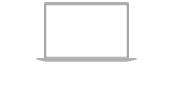 | |||||||||||
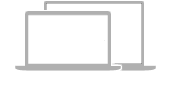 | |||||||||||
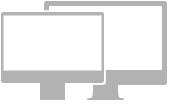 | |||||||||||
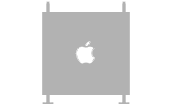 | |||||||||||
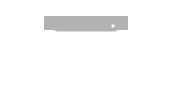 | |||||||||||
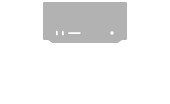 | |||||||||||
You can also download the guide from Apple Books (where available).
Identify your Mac model and macOS version
You can identify your Mac model and which macOS version you have in About This Mac.
On your Mac, choose Apple menu

The macOS version information, such as macOS Monterey, appears at the top. Your Mac model appears below, for example, MacBook Pro (13-inch, M1, 2020). See the Apple Support article Find the model and serial number of your Mac.
Keep your Mac and apps up to date
You can update to the latest macOS software if your model supports it.
You can keep your apps up to date using App Store.
Thanks for your feedback.