iPod touch User Guide
- Welcome
- Your iPod touch
- What’s new in iOS 15
-
- Calculator
-
- Set up FaceTime
- Make and receive calls
- Create a FaceTime link
- Take a Live Photo
- Use other apps during a call
- Make a Group FaceTime call
- View participants in a grid
- Use SharePlay to watch and listen together
- Share your screen
- Change the video settings
- Change the audio settings
- Add camera effects
- Leave a call or switch to Messages
- Block unwanted callers
-
- View maps
-
- Search for places
- Find nearby attractions, restaurants, and services
- Get information about places
- Mark places
- Share places
- Rate places
- Save favorite places
- Explore new places with Guides
- Organize places in My Guides
- Get traffic and weather info
- Delete significant locations
- Quickly find your Maps settings
-
- Use Siri, Maps, and the Maps widget to get directions
- Select other route options
- Things you can do while following a route
- Get driving directions
- Report traffic incidents in Maps on iPod touch
- Get cycling directions
- Get walking directions
- Get transit directions
- Delete recent directions
- Use Maps on your Mac to get directions
- Get rides
-
- View photos
- Play videos and slideshows
- Delete and hide photos and videos
- Edit photos and videos
- Trim video length and adjust slow motion
- Edit Live Photos
- Make photo albums
- Edit and organize albums
- Filter and sort photos in an album
- Search in Photos
- Share photos and videos
- View photos and videos shared with you
- Watch memories
- Personalize memories
- Find people in Photos
- Show a person or place less often
- Browse photos by location
- Use iCloud Photos
- Share photos with iCloud Shared Albums
- Import photos and videos
- Print photos
-
- Browse the web
- Customize your Safari settings
- Change the layout
- Search for websites
- Use tabs in Safari
- Bookmark favorite webpages
- Save pages to a Reading List
- View links shared with you
- Automatically fill in forms
- Get extensions
- Hide ads and distractions
- Browse the web privately
- Clear your cache
- Use Hide My Email
- Shortcuts
- Stocks
- Tips
-
- Make and receive phone calls
- Hand off tasks between devices
- Wirelessly stream video, photos, and audio to Mac
- Cut, copy, and paste between iPod touch and other devices
- Connect iPod touch and your computer with a cable
- Sync iPod touch with your computer
- Transfer files between iPod touch and your computer
-
- Get started with accessibility features
-
-
- Turn on and practice VoiceOver
- Change your VoiceOver settings
- Learn VoiceOver gestures
- Operate iPod touch using VoiceOver gestures
- Control VoiceOver using the rotor
- Use the onscreen keyboard
- Write with your finger
- Use VoiceOver with an Apple external keyboard
- Use a braille display
- Type onscreen braille
- Customize gestures and keyboard shortcuts
- Use VoiceOver with a pointer device
- Use VoiceOver for images and videos
- Use VoiceOver in apps
- Zoom
- Display & Text Size
- Motion
- Spoken Content
- Audio Descriptions
-
-
- Use built-in security and privacy protections
-
- Keep your Apple ID secure
- Sign in with Apple
- Automatically fill in strong passwords
- Change weak or compromised passwords
- View your passwords and related information
- Share passwords securely with AirDrop
- Make your passwords available on all your devices
- Automatically fill in verification codes
- Manage two-factor authentication for your Apple ID
-
- Control access to information in apps
- Control access to hardware features
- Control app tracking permissions on iPod touch
- Control the location information you share
- Turn on iCloud Private Relay
- Create and manage Hide My Email addresses
- Use a private network address
- Control how Apple delivers advertising to you
- Copyright
Change the wallpaper on iPod touch
On iPod touch, choose an image or photo as wallpaper for the Lock Screen or Home Screen. You can choose from dynamic and still images.
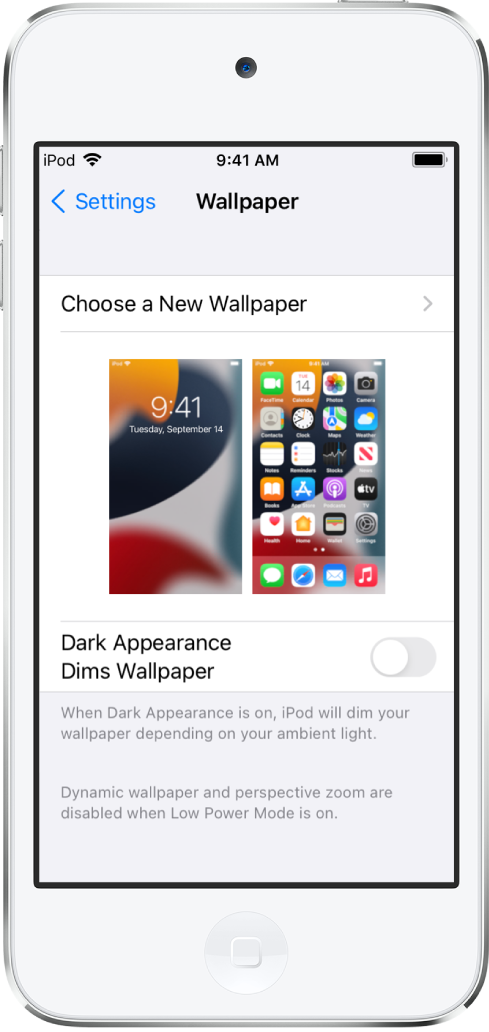
Change the wallpaper
Go to Settings
 > Wallpaper > Choose a New Wallpaper.
> Wallpaper > Choose a New Wallpaper.Do any of the following:
Choose a preset image from a group at the top of the screen (Dynamic, Stills, and so on).
Wallpaper marked with
 changes appearance when Dark Mode is turned on.
changes appearance when Dark Mode is turned on.Select one of your own photos (tap an album, then tap the photo).
To reposition your selected image, pinch open to zoom in on it, then drag the image with your finger to move it. Pinch closed to zoom back out.
Tap
 to turn on Perspective Zoom (available with some wallpaper choices), which makes your wallpaper seem to “move” when you change your viewing angle.
to turn on Perspective Zoom (available with some wallpaper choices), which makes your wallpaper seem to “move” when you change your viewing angle.Note: The Perspective Zoom option doesn’t appear if Reduce Motion is turned on (in Settings > Accessibility > Motion). See Customize iPod touch for motion sensitivities.
Tap Set, then choose one of the following:
Set Lock Screen
Set Home Screen
Set Both
To turn on Perspective Zoom for wallpaper you’ve already set, go to Settings > Wallpaper, tap the image of the Lock Screen or Home Screen, then tap Perspective Zoom.
Tip: You can set your wallpaper to change automatically by creating a personal automation in the Shortcuts app. Set a schedule for your automation, then add the Set Wallpaper action to your automation. See the Shortcuts User Guide.