Use 3D Touch for previews and shortcuts on iPhone
3D Touch gives you another way to interact with iPhone. On supported models, press the display to see previews, access useful shortcuts, and more.
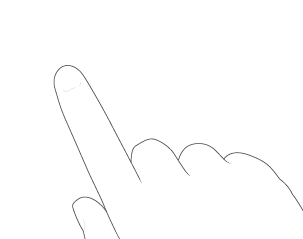
Use 3D Touch for previews and shortcuts
On the Home screen, press an app icon to open a quick actions menu.
Open Control Center, press (or touch and hold) Flashlight, then drag the slider to adjust the brightness.
On the Lock screen, press a notification to respond to it.
When typing, you can turn your keyboard into a trackpad.
In Notes, press as you draw in Notes to make a line darker.
In Photos, press an image to peek at it, then swipe up to share or copy it; press a little deeper to pop the image to full screen.
In Mail, press a message in the mailbox list for a peek at the message contents, then slide up to see a list of actions. Or press a little deeper to pop the message open.
Change the sensitivity of 3D Touch
Go to Settings
 > General > Accessibility > 3D Touch.
> General > Accessibility > 3D Touch.Drag the slider to choose Light, Medium, or Firm.