Use Voice Control instead of Siri on iPhone
Instead of using Siri, you can use Voice Control to make calls and control music playback. For example, if you can’t use Siri because you’re not connected to the Internet, you can use Voice Control for music playback.
Note: When you turn on Voice Control, you can’t talk to Siri.
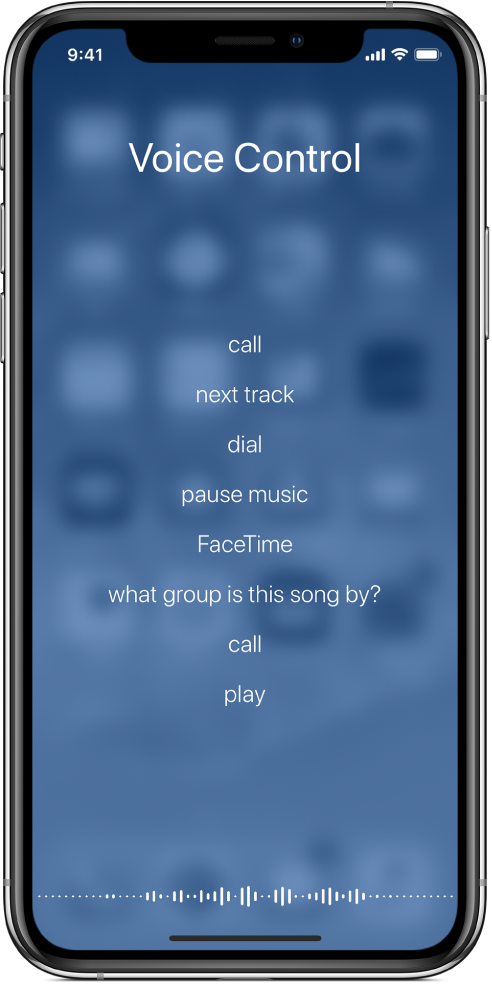
Turn on Voice Control
Go to Settings
 > General > Accessibility, then do one of the following:
> General > Accessibility, then do one of the following:iPhone X and later: Tap Side Button.
Other models: Tap Home Button.
Choose Voice Control (below Press and Hold to Speak).
Use Voice Control
Press and hold the side button (iPhone X and later) or the Home button (other models) until the Voice Control screen appears and you hear a beep.
You can also press and hold the center button on your headset. See Use Apple EarPods.
Speak a Voice Control command.
For specific commands, see Make a call on iPhone and Use Siri and Voice Control to play music on iPhone.
For best results:
Speak clearly and naturally.
Say only Voice Control commands, names, and numbers. Pause slightly between commands.
Use full names.
You must speak voice commands in the same language that’s set for iPhone (in Settings
 > General > Language & Region).
> General > Language & Region).
Prevent Voice Control from dialing when iPhone is locked
Go to Settings
 , then do one of the following:
, then do one of the following:iPhone X and later: Tap Face ID & Passcode.
Other models: Tap Touch ID & Passcode.
Turn off Voice Dial.
Turn off Voice Control
Go to Settings
 > General > Accessibility, then do one of the following:
> General > Accessibility, then do one of the following:iPhone X and later: Tap Side Button.
Other models: Tap Home Button.
Choose Siri or Off (below Press and Hold to Speak).