
Use the Share menu on Mac
The Share menu, available in the Finder and in many apps on your Mac, provides an easy way to share items such as documents, photos, emails, news articles, and more. Just click the Share button ![]() , then choose how to share an item—for example, using AirDrop or apps such as Mail or Messages.
, then choose how to share an item—for example, using AirDrop or apps such as Mail or Messages.
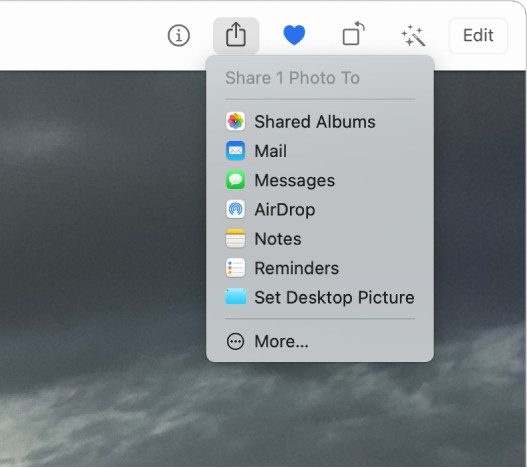
Share items using the Share menu
In the Finder or an app on your Mac, select one or more items, then click the Share button
 in the toolbar.
in the toolbar.If the item is on the desktop, Control-click it, then choose Share from the shortcut menu.
In the Share menu, choose how to share the item.
The options listed depend on the type of item you’re sharing. For example, when an image is selected, you can choose to set it as your desktop picture. To customize the Share menu in Extensions preferences, choose More.
If asked, provide additional information for the sharing method you chose.
Customize the Share menu
In the Finder or an app on your Mac, click the Share button
 , then choose More to open Extensions preferences.
, then choose More to open Extensions preferences.You can also choose Apple menu

On the left, click Share Menu, then select the sharing extensions you want to include in the Share menu; deselect those you don’t want included.
If an extension is selected in Extensions preferences, but you don’t see it in the Share menu, then whatever you’re trying to share can’t be shared using that extension. For example, you can share a webpage in Safari using AirDrop, but not selected text.