Logic Pro User Guide for iPad
-
- What is Logic Pro?
- Working areas
- Work with function buttons
- Work with numeric values
-
- Intro to tracks
- Create tracks
- Create tracks using drag and drop
- Choose the default region type for a software instrument track
- Select tracks
- Duplicate tracks
- Reorder tracks
- Rename tracks
- Change track icons
- Change track colors
- Use the tuner on an audio track
- Show the output track in the Tracks area
- Delete tracks
- Edit track parameters
- Start a Logic Pro subscription
- How to get help
-
- Intro to recording
-
- Before recording software instruments
- Record software instruments
- Record additional software instrument takes
- Record to multiple software instrument tracks
- Record multiple MIDI devices to multiple tracks
- Record software instruments and audio simultaneously
- Merge software instrument recordings
- Spot erase software instrument recordings
- Replace software instrument recordings
- Capture your most recent MIDI performance
- Use the metronome
- Use the count-in
-
- Intro to arranging
-
- Intro to regions
- Select regions
- Cut, copy, and paste regions
- Move regions
- Remove gaps between regions
- Delay region playback
- Trim regions
- Loop regions
- Repeat regions
- Mute regions
- Split and join regions
- Stretch regions
- Separate a MIDI region by note pitch
- Bounce regions in place
- Change the gain of audio regions
- Create regions in the Tracks area
- Convert a MIDI region to a Drummer region or a pattern region
- Rename regions
- Change the color of regions
- Delete regions
- Create fades on audio regions
- Access mixing functions using the Fader
-
- Intro to Step Sequencer
- Use Step Sequencer with Drum Machine Designer
- Record Step Sequencer patterns live
- Step record Step Sequencer patterns
- Load and save patterns
- Modify pattern playback
- Edit steps
- Edit rows
- Edit Step Sequencer pattern, row, and step settings in the inspector
- Customize Step Sequencer
-
- Effect plug-ins overview
-
- Instrument plug-ins overview
-
- ES2 overview
- Interface overview
-
- Modulation overview
-
- Vector Envelope overview
- Use Vector Envelope points
- Use Vector Envelope solo and sustain points
- Set Vector Envelope segment times
- Vector Envelope XY pad controls
- Vector Envelope Actions menu
- Vector Envelope loop controls
- Vector Envelope release phase behavior
- Vector Envelope point transition shapes
- Use Vector Envelope time scaling
- Use the Mod Pad
- Modulation source reference
- Via modulation source reference
-
- Sample Alchemy overview
- Interface overview
- Add source material
- Save a preset
- Edit mode
- Play modes
- Source overview
- Synthesis modes
- Granular controls
- Additive effects
- Additive effect controls
- Spectral effect
- Spectral effect controls
- Filter module
- Low and Highpass filter
- Comb PM filter
- Downsampler filter
- FM filter
- Envelope generators
- Mod Matrix
- Modulation routing
- Motion mode
- Trim mode
- More menu
- Sampler
- Copyright
ES1 envelope parameters in Logic Pro for iPad
ES1 provides an attack, decay, sustain, and release (ADSR) envelope that can shape filter cutoff and the level of the sound over time. See ES1 filter parameters and ES1 amp and output controls.
A second, simpler envelope is also available for control of modulation parameters. See Use the ES1 modulation envelope.
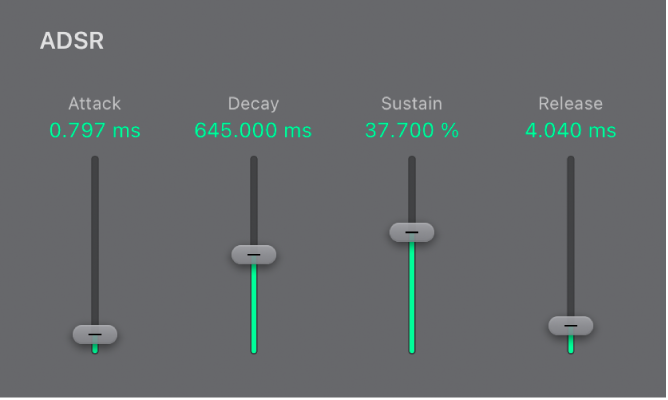
Envelope parameters
Attack slider: Set the time it takes for the envelope to reach the initial desired level.
Decay slider: Set the time it takes for the envelope to fall to the sustain level, following the initial attack time.
Sustain slider: Set the sustain level, which is held until the key is released.
Release slider: Set the time it takes the envelope to fall from the sustain level to zero.
Control your sound level over time
The envelope generator controls the sound level over the course of a note duration. The modulation intensity and response to velocity information is set with the Vel Min/Max sliders in the Amp section.
In the Logic Pro ES1 Amp section, set the minimum and maximum amount of modulation with the Vel Min/Max sliders and fields.
The difference between the Vel Min/Max sliders indicates the dynamic range of this modulation.
Set the ADSR sliders to the values you want to use, and adjust the Vel Min/Max sliders as needed.
Modulate filter cutoff with the ADSR envelope
The envelope generator modulates the filter cutoff frequency over the course of a note duration. The modulation intensity and response to velocity information is set with the ADSR Vel Min/Max sliders in the Filter section.
In the Logic Pro ES1 Filter section, set the minimum and maximum amount of modulation with the ADSR Vel Min/Max sliders and fields.
The difference between the ADSR Vel Min/Max sliders indicates the dynamic range of this modulation.
Set the ADSR sliders to the values you want to use, and adjust the ADSR Vel Min/Max sliders as needed.
Tip: If you’re unfamiliar with these parameters, set the Cutoff parameter to a low value, Resonance to a high value, and move both ADSR Vel Min/Max sliders upward. Constantly strike a note on the keyboard while changing the sliders to learn how these parameters work.
Download this guide: PDF