Keynote
Keynote User Guide for iPad
- Welcome
-
- Intro to Keynote
- Intro to images, charts, and other objects
- Create your first presentation
- Open a presentation
- Save and name a presentation
- Find a presentation
- Print a presentation
- Copy text and objects between apps
- Basic touchscreen gestures
- Use Apple Pencil with Keynote
- Create a presentation using VoiceOver
- Copyright

Use object styles in Keynote on iPad
A quick way to change how an object looks is to apply an object style to it. Every theme includes object styles—sets of attributes like colors, borders, and shadows—that are designed to look good with the theme.
After applying a style to an object, you can further change its look by choosing your own options for border or color, for example.
To use object style with tables, see Use table styles in Keynote on iPad. To use object styles with charts, see Use chart styles in Keynote on iPad.
Apply a style to an object
Tap an image, shape, text box, line, arrow, or video, then tap
 .
.Tip: To save time, you can select multiple objects and apply the same style to them all at once.
Tap Style, then tap a style to apply it.
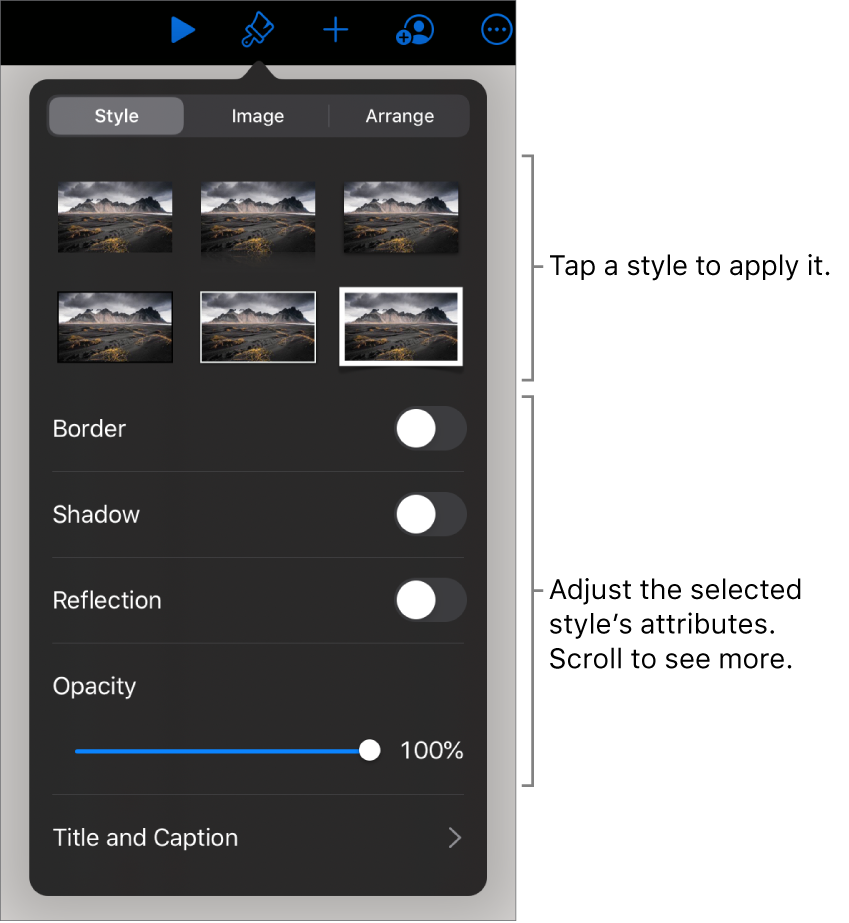
Thanks for your feedback.