Final Cut Pro User Guide
- Welcome
-
- What’s new in Final Cut Pro 10.6.2
- What’s new in Final Cut Pro 10.6
- What’s new in Final Cut Pro 10.5.3
- What’s new in Final Cut Pro 10.5
- What’s new in Final Cut Pro 10.4.9
- What’s new in Final Cut Pro 10.4.7
- What’s new in Final Cut Pro 10.4.6
- What’s new in Final Cut Pro 10.4.4
- What’s new in Final Cut Pro 10.4.1
- What’s new in Final Cut Pro 10.4
- What’s new in Final Cut Pro 10.3
- What’s new in Final Cut Pro 10.2
- What’s new in Final Cut Pro 10.1.2
- What’s new in Final Cut Pro 10.1
- What’s new in Final Cut Pro 10.0.6
- What’s new in Final Cut Pro 10.0.3
- What’s new in Final Cut Pro 10.0.1
-
- Intro to effects
-
- Intro to transitions
- How transitions are created
- Add transitions
- Set the default transition
- Delete transitions
- Adjust transitions in the timeline
- Adjust transitions in the inspector and viewer
- Merge jump cuts with the Flow transition
- Adjust transitions with multiple images
- Modify transitions in Motion
-
- Add storylines
- Use the precision editor
- Conform frame sizes and rates
- Use XML to transfer projects
-
- Glossary
- Copyright

Solutions to media management issues in Final Cut Pro
This section describes common media management issues and solutions.
If you can’t relink clips to media files transcoded in Compressor
If media files that you transcoded in Compressor are not automatically matched and relinked in Final Cut Pro, it may be because of how the files were named.
For example, if you use Compressor to batch transcode proxy files from a set of source media files, the setting name is appended to the end of the filename as a suffix. You can change the filename that Compressor assigns at any time. See “Set a custom location’s filename format” in Work with locations in Compressor.
During the relinking process, Final Cut Pro looks for matches between the source filename and the output filename. The source and output filenames can have nonmatching suffixes as long as each suffix is preceded by an underscore (_) or hyphen (-). Using other characters or symbols before a suffix will prevent automatic matching to the original clips in your Final Cut Pro library.
Note: You can still manually relink clips to compatible files with any filename, by selecting a clip in the Relink Files window, clicking Locate Selected, and navigating to the files one at a time. See Relink clips to media files in Final Cut Pro.
To ensure automatic matching and relinking, follow these filenaming guidelines:
Use the underscore (_) or hyphen (-) character before a filename suffix.
Don’t precede a filename suffix with other characters such as the plus sign (+), slash (/), or backslash (\).
For examples, see the table below.
Source filename | Output filename | Result |
|---|---|---|
A.mov | A+suffix.mov | Will not match because of the plus sign (+). |
A_B.mov | A_suffix.mov | Will match, because “_B” is a valid suffix. |
A-B.mov | A_B.mov | Will match, because both “-B” and “_B” are valid suffixes. |
A_B.mov | A_B_suffix.mov | Will match, because Final Cut Pro compares the output filename without the suffix against the source filename. |
A_B_C.mov | A_B_C_suffix.mov | Will match, because Final Cut Pro compares the output filename without the suffix against the source filename. |
Note: When two or more matching files exist in a folder, Final Cut Pro does not automatically relink to either one of them.
If you see an alert indicating that a file is missing
You may see a Missing File alert if you move or rename a file in the Finder.
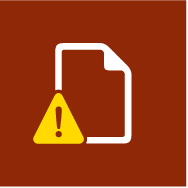
In the Finder, change the filename back to the filename used in the Final Cut Pro browser.
Quit and reopen Final Cut Pro.
The file is relinked to the clip when Final Cut Pro opens.
If a clip was not imported correctly
If you canceled an import and didn’t import an entire clip, the clip has a camera icon on its bottom-left corner.
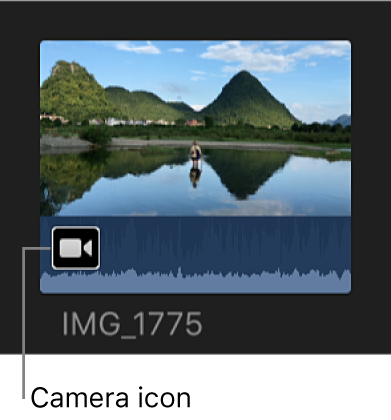
Follow the instructions in Reimport a clip.
If your DSLR camera isn’t recognized by Final Cut Pro
Follow the instructions in Import into Final Cut Pro from digital still cameras.
Download this guide: Apple Books | PDF