Final Cut Pro User Guide
- Welcome
-
- What’s new in Final Cut Pro 10.6.2
- What’s new in Final Cut Pro 10.6
- What’s new in Final Cut Pro 10.5.3
- What’s new in Final Cut Pro 10.5
- What’s new in Final Cut Pro 10.4.9
- What’s new in Final Cut Pro 10.4.7
- What’s new in Final Cut Pro 10.4.6
- What’s new in Final Cut Pro 10.4.4
- What’s new in Final Cut Pro 10.4.1
- What’s new in Final Cut Pro 10.4
- What’s new in Final Cut Pro 10.3
- What’s new in Final Cut Pro 10.2
- What’s new in Final Cut Pro 10.1.2
- What’s new in Final Cut Pro 10.1
- What’s new in Final Cut Pro 10.0.6
- What’s new in Final Cut Pro 10.0.3
- What’s new in Final Cut Pro 10.0.1
-
- Intro to effects
-
- Intro to transitions
- How transitions are created
- Add transitions
- Set the default transition
- Delete transitions
- Adjust transitions in the timeline
- Adjust transitions in the inspector and viewer
- Merge jump cuts with the Flow transition
- Adjust transitions with multiple images
- Modify transitions in Motion
-
- Add storylines
- Use the precision editor
- Conform frame sizes and rates
- Use XML to transfer projects
-
- Glossary
- Copyright

Add 3D text glows or shadows in Final Cut Pro
You can apply standard glow and drop shadow effects to 3D titles just as you would to 2D titles. However, the results always appear in only two dimensions.
Add a glow effect to a 3D title
Select a 3D title in the Final Cut Pro timeline.
If the inspector isn’t already shown, do one of the following:
Choose Window > Show in Workspace > Inspector (or press Command-4).
Click the Inspector button on the right side of the toolbar.
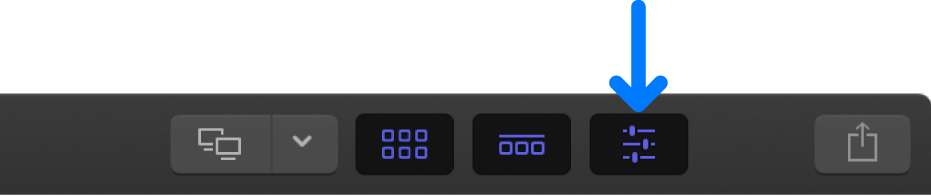
Click the Text button at the top of the inspector.
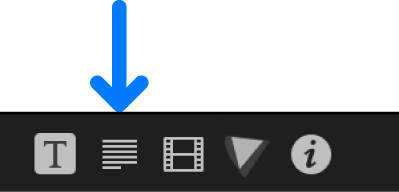
Tip: Double-click the top bar of the inspector to switch between half-height view and full-height view.
Select the checkbox to the left of the Glow heading (near the bottom of the Text inspector).
The checkbox is highlighted blue, and a yellow glow is applied to the title.
Double-click the Glow heading to display parameter controls, then adjust Color, Opacity, and other settings to customize the glow effect.
Note: Adding a glow effect to a 3D title forces the title to be rasterized. When a title is rasterized, it’s converted to a bitmap image.
Add a drop shadow effect to a 3D title
Select a 3D title in the Final Cut Pro timeline.
In the Text inspector, select the checkbox to the left of the Drop Shadow heading (near the bottom of the inspector).
The checkbox is highlighted blue, and a default drop shadow is applied to the title.
Double-click the Drop Shadow heading to display parameter controls, then adjust Color, Opacity, and other settings to customize the drop shadow effect.
Download this guide: Apple Books | PDF