Track your pregnancy with Apple Watch
When you log a pregnancy in the Health app on iPhone or iPad, you can view your gestational age on Apple Watch and log bleeding and symptoms. The Health app on iPhone and the Cycle Tracking app on Apple Watch can help you to better understand your data during pregnancy by making adjustments and recommendations to reflect changes in your physical and mental health.
Log a pregnancy on iPhone or iPad
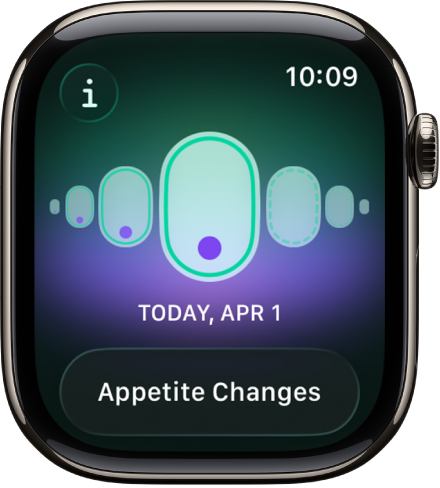
Go to the Health app
 on iPhone or iPad.
on iPhone or iPad.Do one of the following:
On iPhone: Tap
 , then tap Cycle Tracking.
, then tap Cycle Tracking.On iPad: Tap the sidebar, then tap Cycle Tracking.
Scroll down, tap Factors, then tap
 .
.Tap Pregnancy, then tap Begin.
Do one of the following:
Log the first day of your last period: Tap Last Menstrual Period.
Log an estimated due date: Tap Estimated Due Date.
Log how far along the pregnancy is in weeks: Tap Estimated Gestational Age.
Log when the embryo was transferred during IVF: Tap Embryo Transfer Date.
Note: To log a previous pregnancy, tap Log a Past Pregnancy.
Tap Next, follow the onscreen instructions, then tap Next.
Tap Next, then do the following:
Turn on mental health questionnaire reminders (optional): Tap Turn On Notifications.
Add your pregnancy to your Medical ID (optional): Tap Turn On Notifications.
Review your medication information: Tap Learn More below a medication to learn about any potential impact on your pregnancy, then tap Next.
Review the Cycle Timeline, then tap Done.
While logging a pregnancy, you get a variety of recommendations of notifications that should be turned on or off during and after pregnancy:
Walking Steadiness: Recommended to be turned on. Walking Steadiness can alert you more quickly during your third trimester, when the risk of falling can increase.
High Heart Rate (Apple Watch only): If your high heart rate notification threshold is set below 120 beats per minute (bpm), you’re asked to review and adjust it.
Cardio Fitness (Apple Watch only): Cardio Fitness notifications are recommended to be turned off during and until 12 weeks after the end of your pregnancy.
To review your health notification settings, see Review your Health Checklist in the iPhone User Guide.
View your pregnancy summary
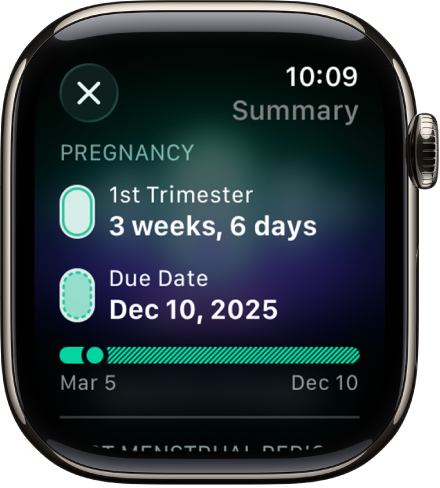
Go to the Cycle Tracking app
 on your Apple Watch.
on your Apple Watch.Tap
 at the top-left corner to view your gestational age, estimated due date, and last menstrual period.
at the top-left corner to view your gestational age, estimated due date, and last menstrual period.
Log bleeding and other symptoms
Go to the Cycle Tracking app
 on your Apple Watch.
on your Apple Watch.Do any of the following:
Log bleeding: With the day showing in the timeline, tap Log. Tap Bleeding During Pregnancy, tap Had Bleeding, tap a bleeding level, then tap Done.
Note: If you’ve logged bleeding during your pregnancy, you receive a notification recommending that you contact your doctor or care team.
Log symptoms or other information: With the day showing in the timeline, tap Log. Tap Symptoms, choose an option, then tap Done.
Your most recently logged symptoms appear below Recent Symptoms.