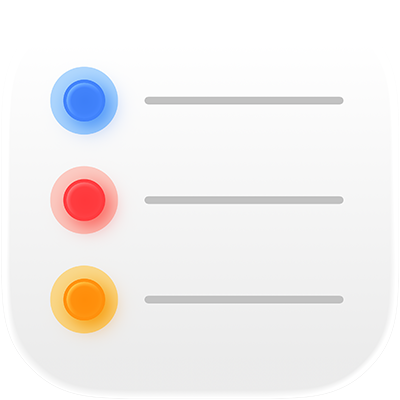
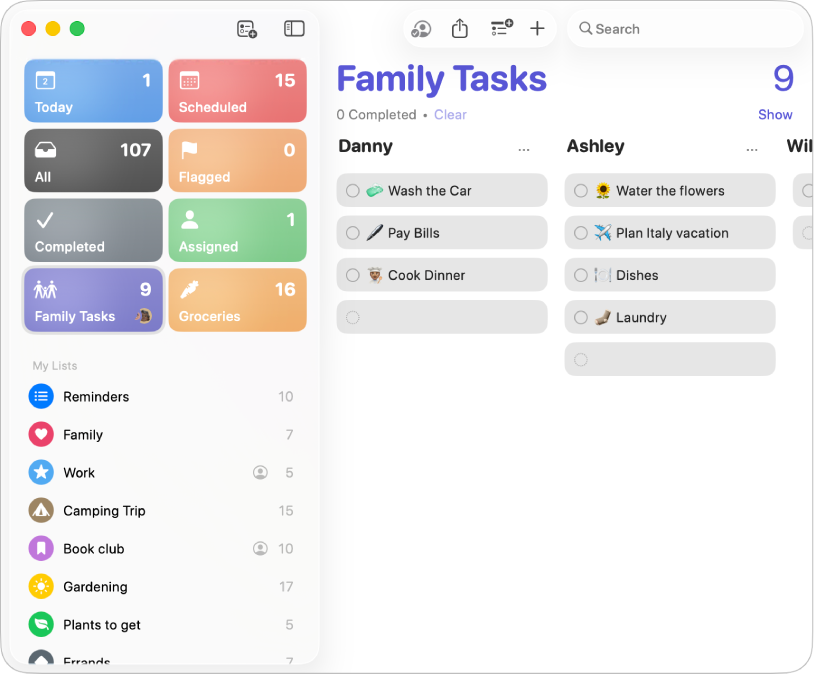
Get started with Reminders
Quickly get started using Reminders to track and organise your to-dos, then learn what else you can do.
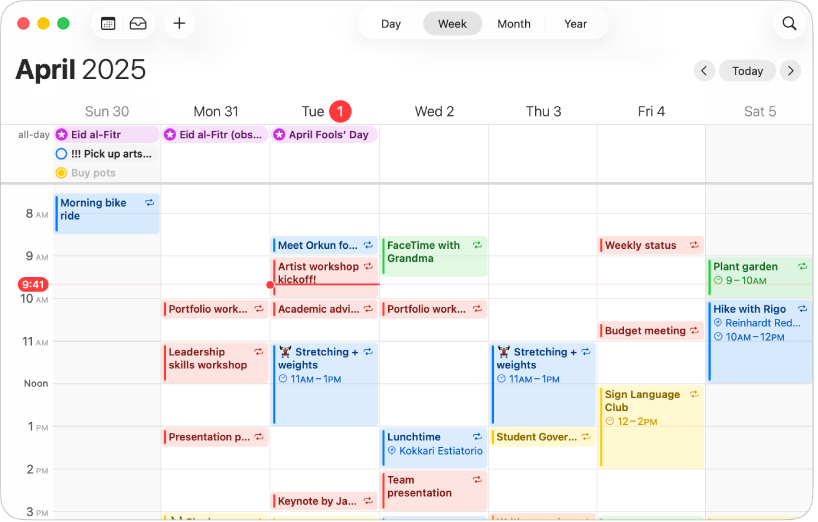
Your to-dos and schedule — all in one place
Create, manage and complete your scheduled reminders in the Calendar app on Mac.
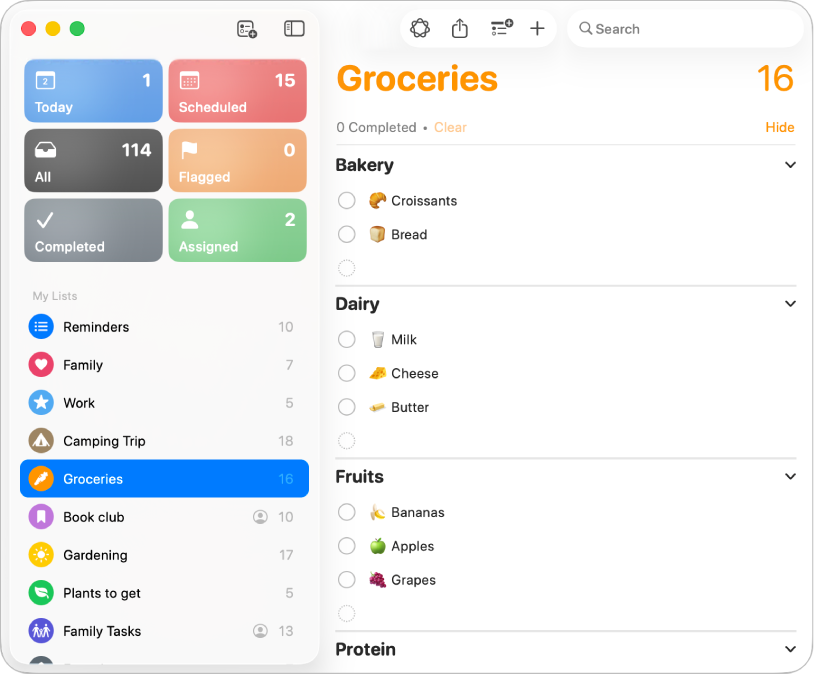
Organise your shopping list
Create a shopping list with items automatically placed in categories to make the shopping easier.

Change the view
Choose a view — lists or columns, smart lists and pinned lists — it’s up to you.
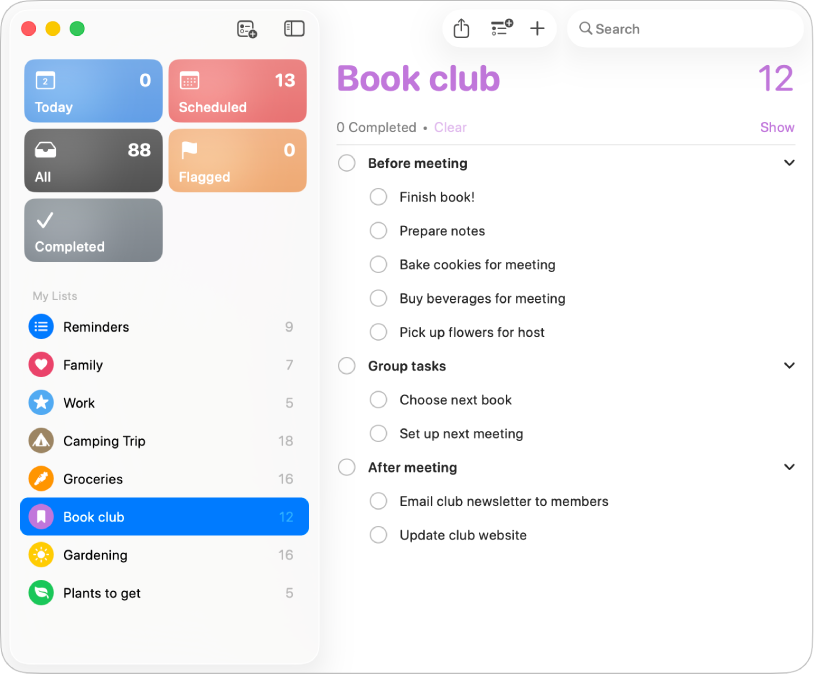
Go deeper with subtasks
Use subtasks when you want to add more details to a reminder.
To explore the Reminders User Guide, click Table of Contents at the top of the page or enter a word or phrase in the search field.