
Manage sections in reminder lists on Mac
On your Mac, use sections to organise a reminder list.
Note: All Reminders features described in this guide are available when you use updated iCloud reminders. Some features aren’t available when using accounts from other providers.
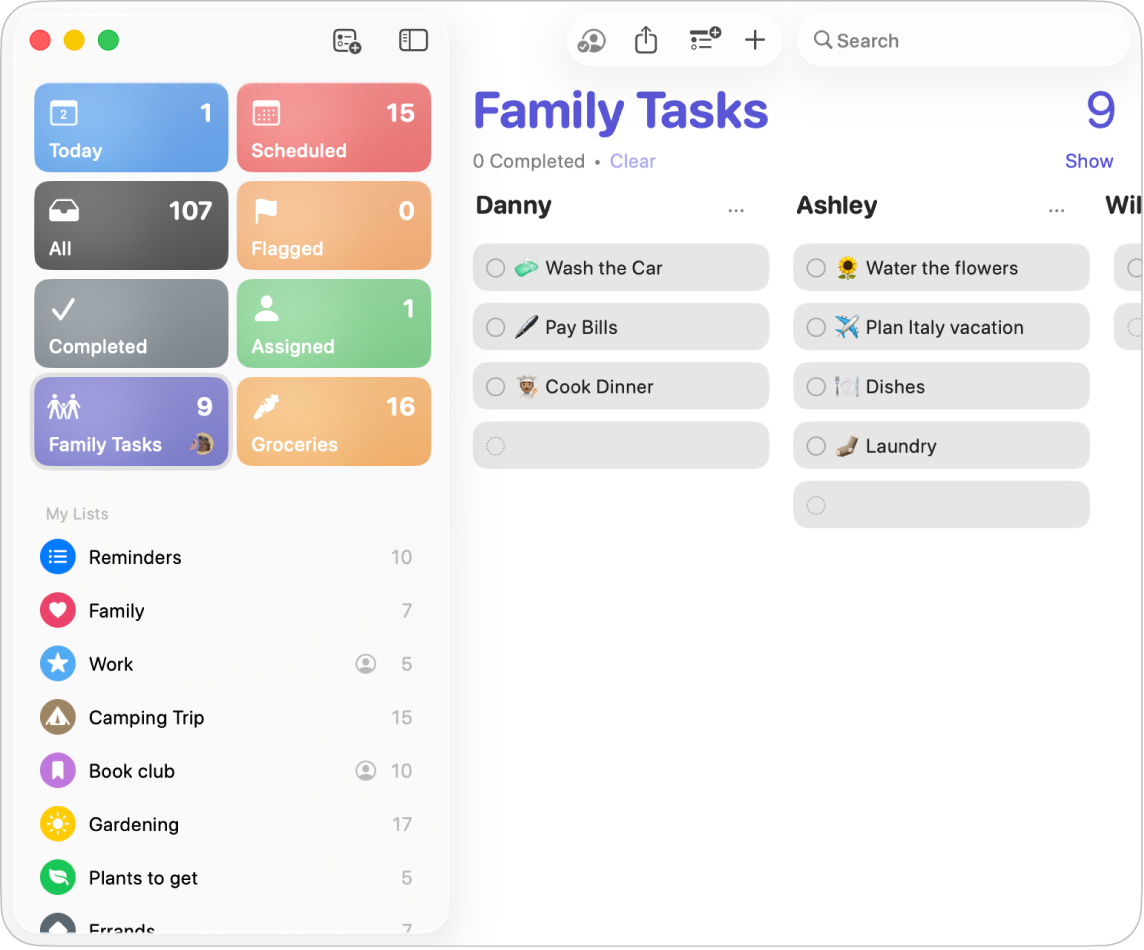
Note: When you view reminders as columns, your section names become column headings.
Add a section to a reminder list
Go to the Reminders app
 on your Mac.
on your Mac.Select a reminder list in the sidebar.
Do any of the following:
Add a section: Click
 in the toolbar.
in the toolbar.Add a section with selected reminders: Select one or more reminders in the list, then choose File > New Section with Selection.
Enter a title for the new section, then press Return.
If Apple Intelligence* is turned on, you can automatically categorise related reminders into sections within a list. See Use Apple Intelligence in Reminders.
Reorder sections
You can reorder sections in a list, including sections you create and sections in the Today Standard Smart List.
Go to the Reminders app
 on your Mac.
on your Mac.Click a list with sections, then choose File > Edit Sections.
In the window that appears, drag a section up or down in the list.
Add items to a reminder list with sections
Go to the Reminders app
 on your Mac.
on your Mac.Select a reminder list in the sidebar.
Do any of the following:
Add reminders to a section: Add reminders at the bottom of the section.
Add other reminders (not in a section): Add reminders at the bottom of the list.
Rename a section in a reminder list
Go to the Reminders app
 on your Mac.
on your Mac.Select a reminder list in the sidebar.
Select the section name, then enter a new name.
Delete a section in a reminder list
Go to the Reminders app
 on your Mac.
on your Mac.Control-click next to a section name (or click with two fingers on a trackpad).
Note: When you delete a section, all reminders in that section are also deleted.
Choose Delete, then click Delete in the dialogue.