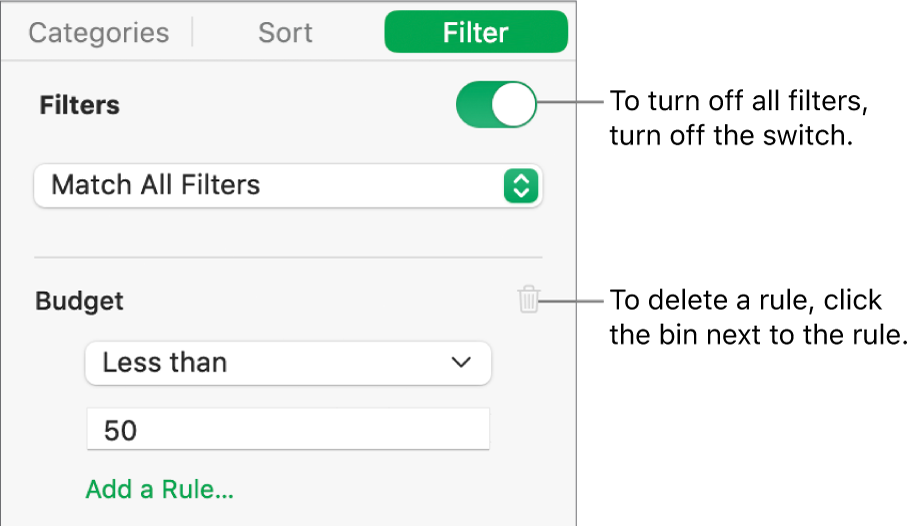Filter data in Numbers on Mac
You can filter the data in a table to show only the data you want to see. For example, if you’re looking at a table of possible monthly mortgage payments for a loan with various interest rates, you can filter the table to show only the loans you can afford.
You filter data by creating rules that determine which rows in a table are visible. For example, you can create a filtering rule that shows rows that contain a number greater than a certain value or text that contains a certain word or, you can use Quick Filters to quickly show or hide rows.
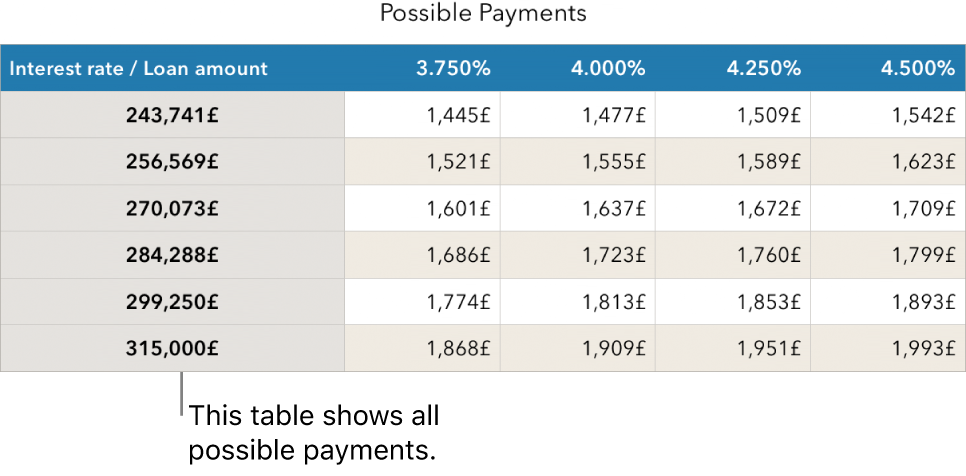
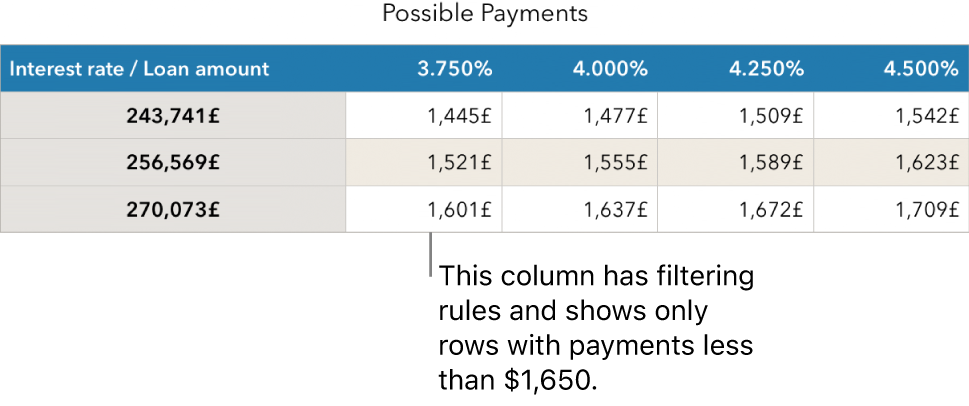
Use Quick Filters
You can quickly show or hide rows that match a specific value in a column using Quick Filter. If you’re using Quick Filter in a pivot table, you can also hide (and show) groups in the Column and Row fields.
Go to the Numbers app
 on your Mac.
on your Mac.Open a spreadsheet, then select a column or cell.
Move the pointer over the column letter, click the arrow that appears, then choose Quick Filter.
If you want to use Quick Filters with a pivot table, select a header cell, row or column.
Select or de-select the check box for the data you want to show or hide.
Tip: If you are working with a large set of data and want to see only the items that are currently selected in the list, click Show Selected.
When you’ve finished, click anywhere on the sheet.
You can see your Quick Filter rules in the Filter tab of the ![]() sidebar.
sidebar.
Create a filtering rule
You can create filtering rules based on the values in a column. Only rows with the specified values in that column appear. When you create a filtering rule for a pivot table, you can also create rules based on the fields.
Go to the Numbers app
 on your Mac.
on your Mac.Open a spreadsheet, then click the table.
In the Organise
 sidebar, click the Filter tab.
sidebar, click the Filter tab.Click Add a Filter, then choose which column to filter by.
Note: If the filter options aren’t available, your table might have merged cells. You need to unmerge the cells to filter data. Click the merged cell, then choose Table > Unmerge Cells (from the Table menu at the top of your screen). If you’re not sure where the merged cells are, select the table, then choose Table > Unmerge All Cells.
Click the type of filter you want (for example, Text), then click a rule (for example, “starts with”).
You can also choose a Quick Filter.
The filtering rule appears in the Filter tab.
Enter values for your rule; for example, if you select “is not”, type text such as “due by”.
The Filters tickbox is selected and the rule is applied to the table.
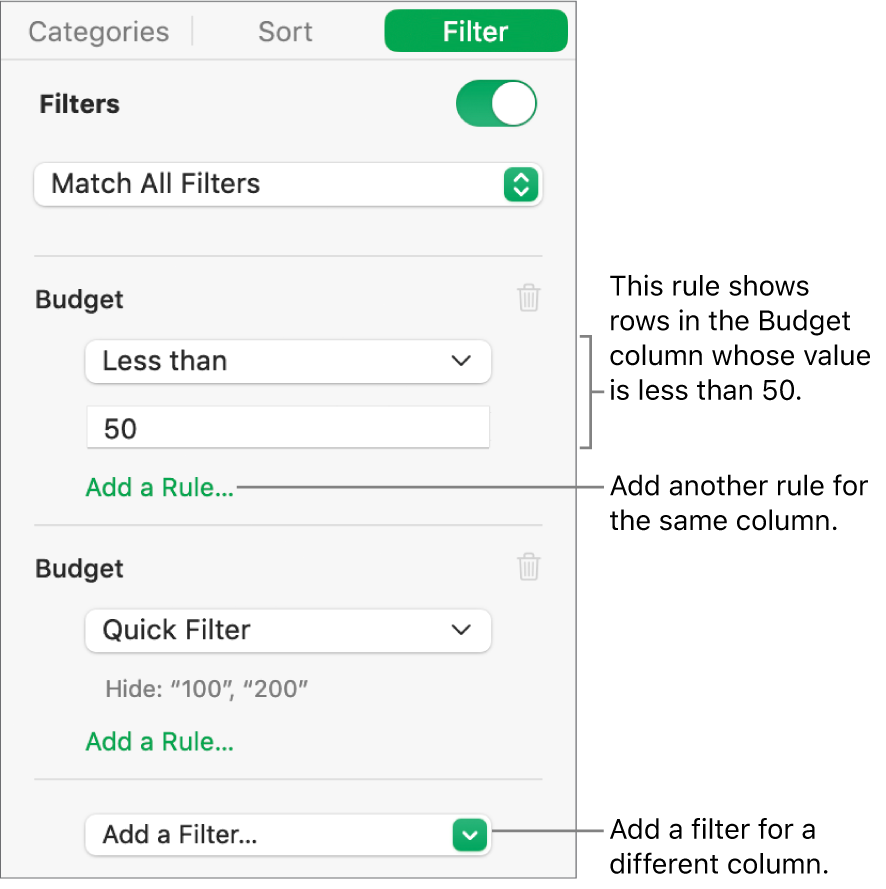
To add another rule for the same column, click Add a Rule, then choose a new filtering rule.
You can have multiple rules for a column — for example, “Show rows that have ‘yes’ or ‘maybe’ in Column C.”
To add a filter to a different column, click Add a Filter and enter another filtering rule.
If a table has multiple filtering rules, you can choose whether to show rows that match all filters or any filter in the pop-up menu at the top.
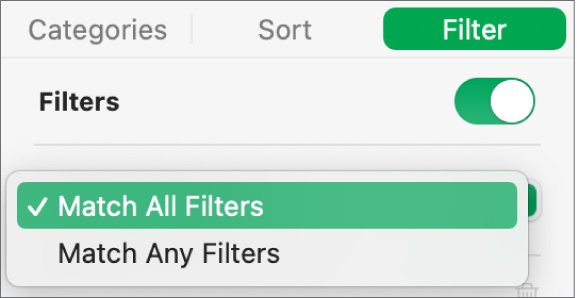
When you add rows to a filtered table, the cells are populated to meet the existing filtering rules.
Turn off filters or delete a rule
You can turn off all filters for a table without deleting them. You can turn them back on later if necessary. If you don’t need a filter, you can delete it.
Click the table, then in the Organise
 sidebar, click the Filter tab.
sidebar, click the Filter tab.Use the controls as follows: