
Add mathematical equations in Pages on Mac
You can include mathematical expressions and equations in your document. To add an equation, you compose it in the Pages equation dialogue using LaTeX commands or MathML elements, then insert it into your document.
When you add an equation in a word processing document, you can choose to place it inline with the text, so that it sits on the same line and moves with the text as you type, or as a floating object on the page so you can position it anywhere. In a page layout document, new equations are always added as floating objects on the page.
In either word processing or page layout documents, you can add equations inline with the text inside text boxes or shapes.
Add an equation with LaTeX or MathML
Go to the Pages app
 on your Mac.
on your Mac.Open a document, then do one of the following:
Place the equation inline with text: Place the insertion point in some text, a text box or shape, or a table cell, or select the text you want the equation to replace.
Place the equation so it can be moved freely: Click in the corner of the page to make sure nothing is selected. You can also select the page thumbnail in Page Thumbnails view.
Click
 in the toolbar, then choose Equation.
in the toolbar, then choose Equation.You can also choose Insert > Equation (from the Insert menu at the top of your screen).
Enter an equation in the field using LaTeX commands or MathML elements.
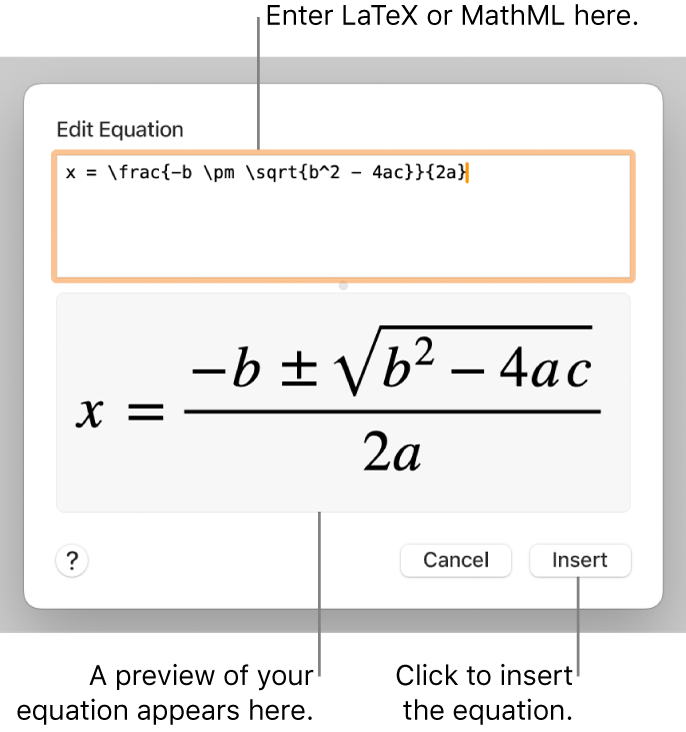
Click Insert.
If you added the equation inline, it appears at the insertion point in your document and is the same size and colour as the surrounding text. If you change the size and colour of the surrounding text, the size and colour of the equation also change.
If you added the equation to the page, it appears at the centre of the screen and has a default size and colour you can change in the Format
 sidebar. Drag the equation to reposition it on the page.
sidebar. Drag the equation to reposition it on the page.
Edit, delete or move an inline equation with LaTeX or MathML
After you add an equation inline with text, you can modify it.
Go to the Pages app
 on your Mac.
on your Mac.Open a document with an inline equation, then do one of the following:
Edit an equation: Double-click the equation, make your changes, then click Update.
Move an equation within the flow of text: Select the equation and drag it to a new position in the body text, header, footer or footnote. You can also drag it to another text box or shape.
Change the size, colour or alignment of an equation: Click the equation, then use the controls in the Text tab of the Format
 sidebar to change the font size, colour or alignment of the equation.
sidebar to change the font size, colour or alignment of the equation.Copy an equation: Click the equation, choose Edit > Copy (from the Edit menu at the top of your screen), place the insertion point where you want to paste the equation — in a table cell or in a page header or footer — then choose Edit > Paste. You can also select an object on the page (such as a shape), then choose Edit > Paste to paste the equation as a free-floating object on the page.
Delete an equation: Click the equation, then press the Delete key on your keyboard.
Move an inline equation to the page (outside the flow of text): In a word processing document, select the equation, then in the Arrange sidebar, click the Text Wrap pop-up menu and choose an option other than Inline with Text. See Wrap text around an object.
In a page layout document, select the equation, choose Edit > Cut (or Copy), then choose Edit > Paste. Drag the equation where you want on the page.
Edit, delete or move a floating equation with LaTeX or MathML
After you add a floating equation to the page, you can modify it.
Go to the Pages app
 on your Mac.
on your Mac.Open a document with a floating equation, then do one of the following:
Edit an equation: Double-click the equation, make your changes, then click Update.
Move an equation: Drag the equation to another location on the page.
Change the size, colour or alignment of an equation: Click the equation, then use the controls in the sidebar to change the font size and colour. You can also drag a handle on the equation to change its font size.
Copy an equation: Click the equation, choose Edit > Copy, scroll to the page where you want to place the equation, then choose Edit > Paste. You can also place the insertion point in a table cell or in a page header or footer, then choose Edit > Paste to paste the equation as an inline object.
Delete an equation: Click the equation, then press the Delete key on your keyboard.
Move a floating equation inline with text: In a word processing document, select the equation, then in the Arrange sidebar, click the Move with Text button. Click the Text Wrap pop-up menu, then choose Inline with Text. Drag the equation to its final location.
In a page layout document, cut and paste the floating equation into a text box or shape. See Place objects inline with text in a text box or shape.