Pages User Guide for Mac
- Welcome
- What’s new
-
- Use iCloud Drive with Pages
- Export to Word, PDF or another file format
- Open an iBooks Author book in Pages
- Reduce the document file size
- Save a large document as a package file
- Restore an earlier version of a document
- Move a document
- Delete a document
- Lock a document
- Password-protect a document
- Create and manage custom templates
- Copyright

Intro to images, charts and other objects in Pages on Mac
An object is any item you place on a page. Tables, charts, text boxes, shapes and photos are examples of objects. Object types are represented by buttons in the toolbar. Click these buttons to select specific objects to add to your document.

You can change the look of an object by modifying individual attributes of it — like its fill colour, border, shadow and more — or you can quickly change the overall appearance of an object by applying a pre-designed object style to it. Object styles are combinations of attributes that are designed to match the template you’re using.
When you select an object, you see formatting controls for it in the sidebar on the right. Only the controls for the type of object you selected are visible. If you can’t see a sidebar, click ![]() in the toolbar. (Click the button again to hide the sidebar.)
in the toolbar. (Click the button again to hide the sidebar.)
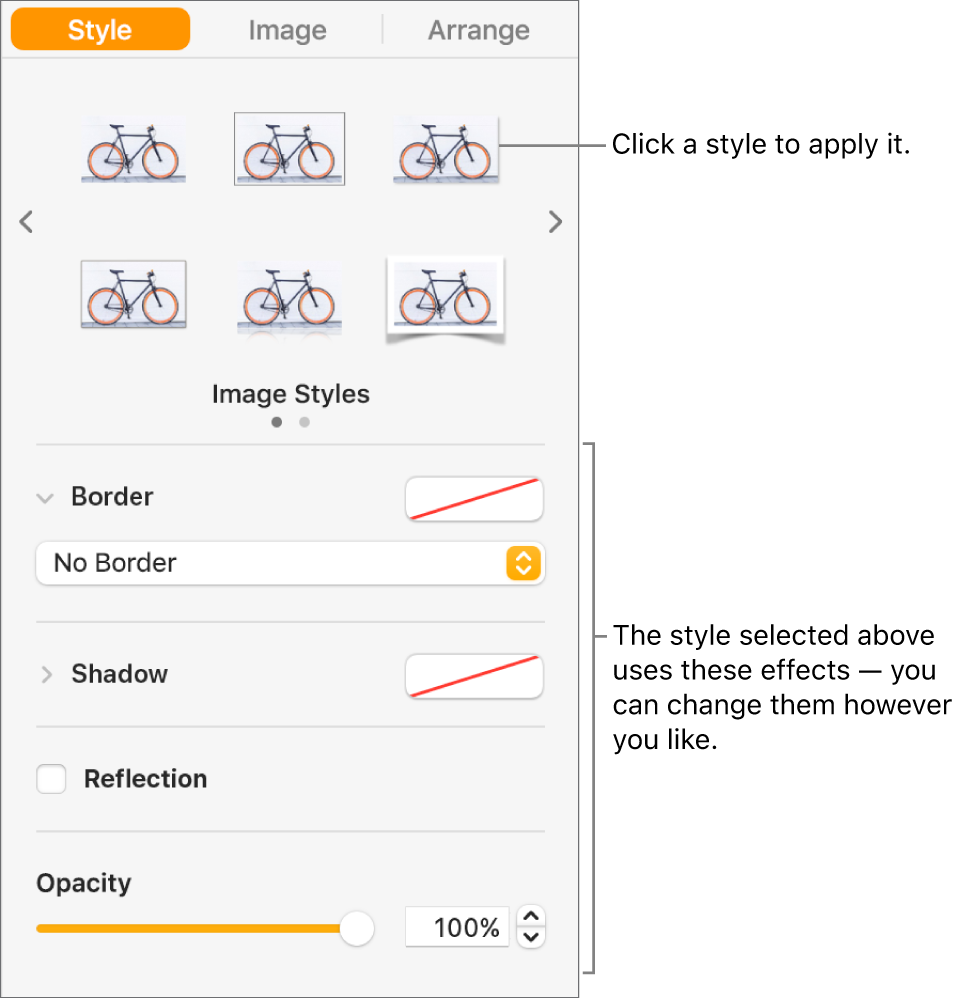
You can layer objects, resize them, and control how text flows around them on the page. For example, you can have text wrap around an object, or place an object inline, so that it sits on the same line as the text and moves with the text as you type. Some objects can also be nested inline with the text inside a text box or shape.