
Buy or download music from the iTunes Store in Music on Mac
You can buy music from the iTunes Store and then play it on your computer or your iPhone, iPad or iPod touch. You can also buy items from your Wish List.
You can set up Music to automatically download items you purchase from the iTunes Store to multiple computers and devices. This way, all your computers and devices are kept up to date with the same new content, even if you don’t sync them.
Depending on how you set up your Media & Purchases settings, buying or downloading items may require a password.
Buy or download an individual item
Go to the Music app
 on your Mac.
on your Mac.Do one of the following to find a song or album in the iTunes Store:
Search: Click the search field in the top-left corner, enter what you’re searching for (such as an artist or album name), click iTunes Store on the right, then select a suggestion or press Return.
Browse: Click iTunes Store in the sidebar, look through the various albums, songs and categories in the main Music window, then select an item.
To preview an item before purchasing, move the pointer over the item, then click
 .
.To buy and download the item, click the button — which might be labelled Buy, Free, Subscribe, a specific price or something else.
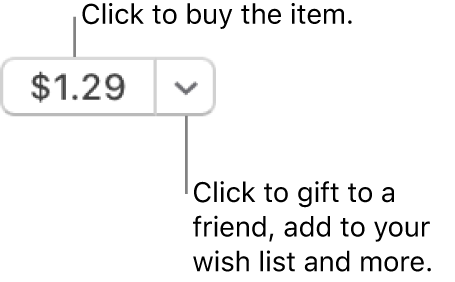
See the Apple Support article Add and download music from Apple Music.
Turn on automatic downloads on an authorised computer
You can turn on automatic downloads for up to 10 computers and devices, combined. You can authorise up to five computers at a time with an Apple Account.
Note: Some items may not be available for automatic downloading in all countries or regions.
Go to the Music app
 on your Mac.
on your Mac.Make sure you authorised your computer to play iTunes Store purchases. See the Apple Support article Authorise or deauthorise your computer for Apple Account purchases.
Choose Music > Settings, click General, then select Automatic Downloads.
If Music is open when you make a purchase on another computer or device, the purchased item is downloaded to your computer at the same time that it’s downloaded to the other device. If Music isn’t open at the time of purchase, the item is downloaded automatically the next time you open Music or when you choose Account > Check for Available Downloads.
For more information about how to turn on automatic downloads on your iPhone, iPad or iPod touch, see the user guide for iPhone, iPad or iPod touch. For a device that doesn’t use the latest version of iOS or iPadOS, get the user guide from the Apple Documentation website.