
Restore a deleted user on Mac
If you saved a deleted user’s home folder, you can restore the user and the user’s home folder.
The method you use depends on whether you saved the home folder as a disk image or a regular folder.
Restore the home folder from a disk image
In the Finder
 on your Mac, choose Go > Go to Folder, enter /Users/Deleted Users, then click Go.
on your Mac, choose Go > Go to Folder, enter /Users/Deleted Users, then click Go.Open the disk image file for the deleted user’s home folder.
The disk image filename begins with the user’s account name and ends with .dmg.
The contents of the home folder appear in a new window.
Choose File > New Finder Window, then open the Users folder.
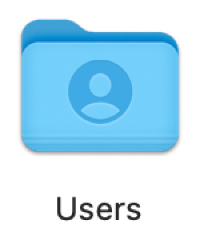
Select the window that shows the deleted user’s home folder.
Press the Option key while dragging the disk icon from the top of the window into the Users folder.
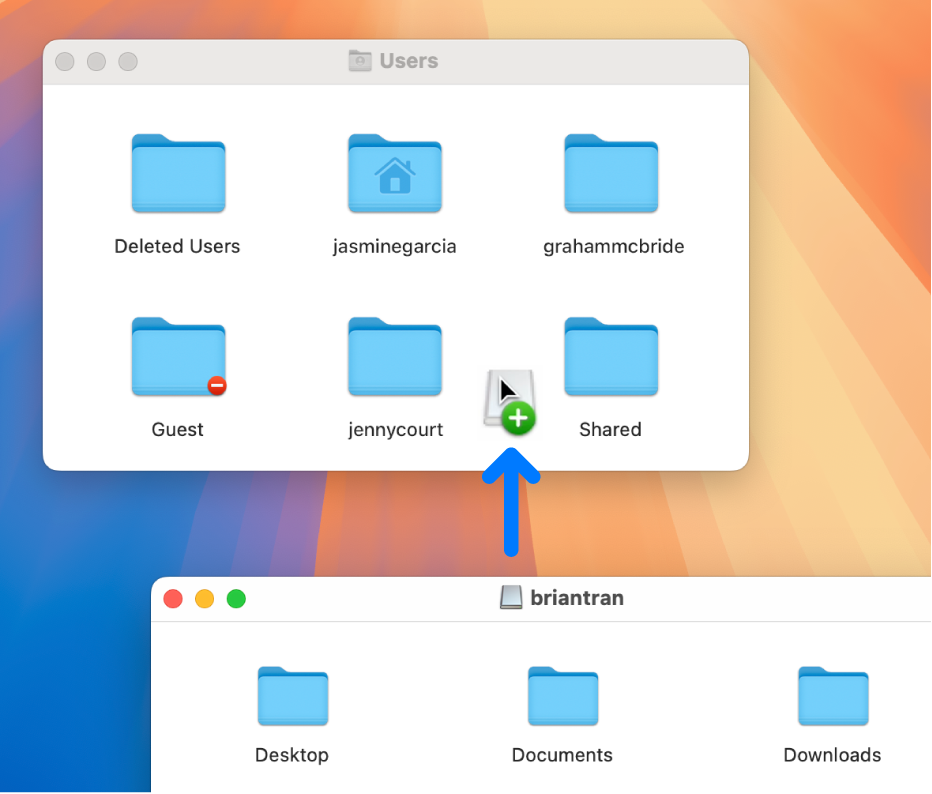
Enter an administrator name and password to proceed.
The deleted user’s home folder is copied to the Users folder.
Choose Apple menu

 in the sidebar. (You may need to scroll down.)
in the sidebar. (You may need to scroll down.)Click the Add User button below the list of users.
Click the New User pop-up menu, then choose a type of user.
Enter a full name for the user.
An account name is generated automatically.
If necessary, edit the account name so it matches the name of the deleted user’s home folder.
Enter a password for the user in the Password and Verify fields, then enter a hint to help the user remember the password.
Click Create User.
Restore the home folder from a saved folder
In the Finder
 on your Mac, choose Go > Go to Folder, enter /Users, then click Go.
on your Mac, choose Go > Go to Folder, enter /Users, then click Go.The deleted user’s home folder is in the /Users folder, and its name is the same as the user’s account name, followed by (Deleted).
Rename the deleted user’s home folder by removing (Deleted), so that the folder name exactly matches the account name of the deleted user.
You may be asked to enter your administrator name and password before you can rename the folder.
Follow steps 6 to 11 in Restore the home folder from a disk image.