Logic Pro User Guide for iPad
-
- What is Logic Pro?
- Working areas
- Work with function buttons
- Work with numeric values
- Undo and redo edits in Logic Pro for iPad
-
- Intro to tracks
- Create tracks
- Create tracks using drag and drop
- Choose the default region type for a software instrument track
- Select tracks
- Duplicate tracks
- Reorder tracks
- Rename tracks
- Change track icons
- Change track colors
- Use the tuner on an audio track
- Show the output track in the Tracks area
- Delete tracks
- Edit track parameters
- Start a Logic Pro subscription
- How to get help
-
- Intro to recording
-
- Before recording software instruments
- Record software instruments
- Record additional software instrument takes
- Record to multiple software instrument tracks
- Record multiple MIDI devices to multiple tracks
- Record software instruments and audio simultaneously
- Merge software instrument recordings
- Spot erase software instrument recordings
- Replace software instrument recordings
- Route MIDI internally to software instrument tracks
- Record with Low Latency Monitoring mode
- Use the metronome
- Use the count-in
-
- Intro to arranging
-
- Intro to regions
- Select regions
- Cut, copy, and paste regions
- Move regions
- Remove gaps between regions
- Delay region playback
- Trim regions
- Loop regions
- Repeat regions
- Mute regions
- Split and join regions
- Stretch regions
- Separate a MIDI region by note pitch
- Bounce regions in place
- Change the gain of audio regions
- Normalize audio regions in the Tracks area in Logic Pro for iPad
- Create regions in the Tracks area
- Convert a MIDI region to a Session Player region or a pattern region
- Replace a MIDI region with a Session Player region in Logic Pro for iPad
- Rename regions
- Change the color of regions
- Delete regions
-
- Intro to chords
- Add and delete chords
- Select chords
- Cut, copy, and paste chords
- Move and resize chords
- Loop chords on the Chord track
- Color chords on the Chord track
- Edit chords
- Work with chord groups
- Use chord progressions
- Change the chord rhythm
- Choose which chords a Session Player region follows
- Analyze the key signature of a range of chords
- Create fades on audio regions
- Extract vocal and instrumental stems with Stem Splitter
- Access mixing functions using the Fader
-
- Intro to Step Sequencer
- Use Step Sequencer with Drum Machine Designer
- Record Step Sequencer patterns live
- Step record Step Sequencer patterns
- Load and save patterns
- Modify pattern playback
- Edit steps
- Edit rows
- Edit Step Sequencer pattern, row, and step settings in the inspector
- Customize Step Sequencer
-
- Intro to mixing
-
- Channel strip types
- Channel strip controls
- Peak level display and clipping
- Set channel strip volume
- Set channel strip input format
- Set the output for a channel strip
- Set channel strip pan position
- Mute and solo channel strips
- Reorder channel strips in the Mixer in Logic Pro for iPad
- Replace a patch on a channel strip using drag and drop
- Work with plug-ins in the Mixer
- Search for plug-ins in the Mixer in Logic Pro for iPad
-
- Effect plug-ins overview
-
- Instrument plug-ins overview
-
- ES2 overview
- Interface overview
-
- Modulation overview
- Use the Mod Pad
-
- Vector Envelope overview
- Use Vector Envelope points
- Use Vector Envelope solo and sustain points
- Set Vector Envelope segment times
- Vector Envelope XY pad controls
- Vector Envelope Actions menu
- Vector Envelope loop controls
- Vector Envelope point transition shapes
- Vector Envelope release phase behavior
- Use Vector Envelope time scaling
- Modulation source reference
- Via modulation source reference
-
- Sample Alchemy overview
- Interface overview
- Add source material
- Save a preset
- Edit mode
- Play modes
- Source overview
- Synthesis modes
- Granular controls
- Additive effects
- Additive effect controls
- Spectral effect
- Spectral effect controls
- Filter module
- Low, bandpass, and highpass filters
- Comb PM filter
- Downsampler filter
- FM filter
- Envelope generators
- Mod Matrix
- Modulation routing
- Motion mode
- Trim mode
- More menu
- Sampler
- Studio Piano
- Copyright
Quick Sampler Amp controls in Logic Pro for iPad
Quick Sampler Amp controls set the level, pan position, and polyphony.
You can control the level over time with a dedicated multimode envelope. Parameters that are modulation targets are indicated by a white dot when a note is played. The modulation range is shown as an orange ring around target parameters.
Tap the amp envelope display to open the Amp edit pane. You can drag points or lines in the pane to adjust envelope parameter values. Alternatively, in envelope parameter fields, drag values vertically to adjust them, or tap the field to open a dialog and enter values.
Tap Close at the top right of the edit pane to close it.
You can quickly switch between the Pitch, Filter, and Amp edit panes with the pop-up menu at the top left.
If you’re new to synthesizers and the concepts behind envelopes, see Intro to synthesizers.
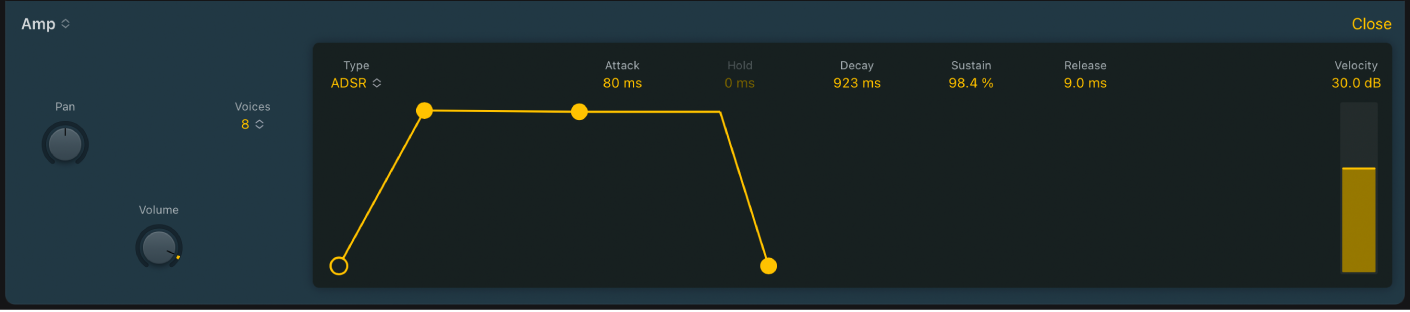
Quick Sampler Amp parameters
Amp Pan knob and field: Set the overall panorama position in the stereo field.
Voices pop-up menu: Set the maximum number of voices that can be played simultaneously.
 Volume knob and field: Set the overall output volume level.
Volume knob and field: Set the overall output volume level.Amp envelope display: Shows the current amplitude envelope. Tap to open the Amp edit pane.
Quick Sampler Amp Envelope parameters
Type pop-up menu: Choose the envelope type. This alters the number and appearance of envelope parameter fields and the graphical envelope display.
Amp Envelope Attack handle and field: Drag horizontally to set the time it takes for the envelope to reach the initial level. Drag the field vertically.
Amp Envelope Hold handle and field: Drag horizontally to set the time the full level is held, following the attack phase, before the decay phase begins. Drag the field vertically.
Amp Envelope Decay handle and field: Drag horizontally to set the time it takes for the envelope to fall to the sustain level, following the hold phase or the initial attack time. Drag the field vertically.
Amp Envelope Sustain handle and field: Drag vertically to set the sustain level, which is held until you release the key. Drag the field vertically.
Amp Envelope Release handle and field: Drag horizontally to set the time it takes for the envelope to fall from the sustain level to a level of zero. Drag the field vertically.
Amp Envelope Velocity slider: Set the sensitivity of amplitude envelope modulation in response to incoming velocity data.
If the Velocity slider is set to zero, the envelope outputs its maximum level when you strike the keys at any velocity.
At a Velocity slider value of 100%, the entire dynamic range is under velocity control.
To explain, raising the slider value reduces the envelope minimum amplitude, with the difference being dynamically controlled by keyboard velocity. For example, when you set the Velocity slider to 25%, the minimum envelope amplitude is reduced to 75%. The remaining 25% is added in response to the velocities of keys you play. A key played with a zero velocity results in an envelope amplitude of 75%. A key played with a MIDI velocity value of 127 will result in an envelope amplitude of 100%. When you raise the Velocity slider value, the minimum amplitude decreases even further.
Download this guide: PDF