iPhone User Guide
- Welcome
- What’s new in iOS 12
-
- Wake and unlock
- Learn basic gestures
- Learn gestures for iPhone X and later
- Use 3D Touch for previews and shortcuts
- Explore the Home screen and apps
- Change the settings
- Take a screenshot
- Adjust the volume
- Change the sounds and vibrations
- Search for content
- Use and customize Control Center
- View and organize Today View
- Access features from the Lock screen
- Travel with iPhone
- Set screen time, allowances, and limits
- Sync iPhone using iTunes
- Charge and monitor the battery
- Learn the meaning of the status icons
-
- Accessories included with iPhone
- Connect Bluetooth devices
- Stream audio and video to other devices
- Control audio on multiple devices
- AirPrint
- Use Apple EarPods
- Apple Watch
- Use Magic Keyboard
- Wireless charging
- Handoff
- Use Universal Clipboard
- Make and receive Wi-Fi calls
- Use iPhone as a Wi-Fi hotspot
- Share your iPhone Internet connection
- Transfer files with iTunes
-
-
- Get started with accessibility features
- Accessibility shortcuts
-
-
- Turn on and practice VoiceOver
- Change your VoiceOver settings
- Learn VoiceOver gestures
- Operate iPhone using VoiceOver gestures
- Control VoiceOver using the rotor
- Use the onscreen keyboard
- Write with your finger
- Control VoiceOver with Magic Keyboard
- Type onscreen braille using VoiceOver
- Use a braille display
- Use VoiceOver in apps
- Speak selection, speak screen, typing feedback
- Zoom in on the screen
- Magnifier
- Display settings
- Face ID and attention
-
- Guided Access
-
- Important safety information
- Important handling information
- Get information about your iPhone
- View or change cellular settings
- Learn more about iPhone software and service
- FCC compliance statement
- ISED Canada compliance statement
- Class 1 Laser information
- Apple and the environment
- Disposal and recycling information
- Copyright
Connect iPhone to CarPlay
Set up CarPlay by connecting your iPhone and your vehicle using your vehicle’s USB port or its wireless capability.
Connect using USB
Connect iPhone to your vehicle’s USB port using an Apple-approved Lightning to USB cable.
The USB port may be labeled with the CarPlay logo or an image of a smartphone.
Connect wirelessly
On a vehicle that supports wireless CarPlay, do one of the following (see your owner’s guide for detailed instructions):
Press and hold the voice command button on your steering wheel.
Make sure your vehicle is in wireless or Bluetooth pairing mode.
On your iPhone, go to Settings
 > General > CarPlay > Available Cars.
> General > CarPlay > Available Cars.Choose your vehicle.
On some vehicle models, the CarPlay Home screen appears automatically when you connect iPhone.
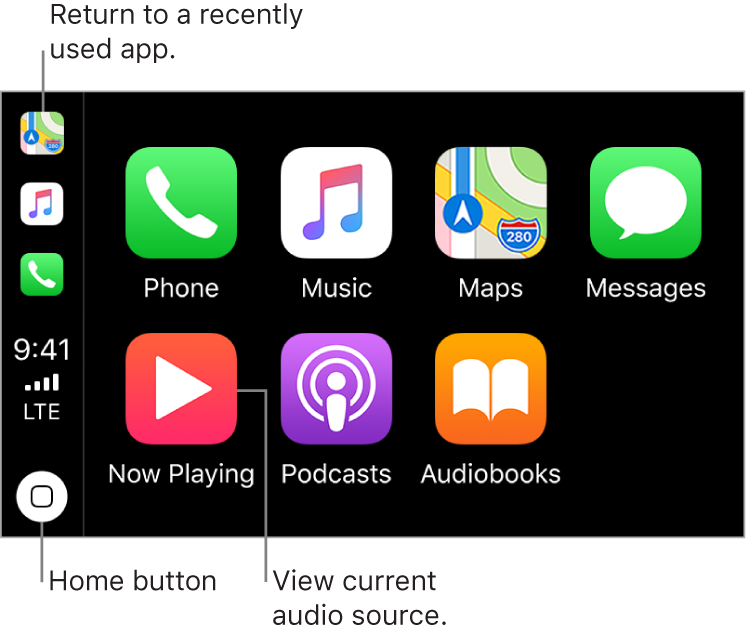
If the CarPlay Home screen doesn’t appear, select the CarPlay logo on your vehicle’s display.
