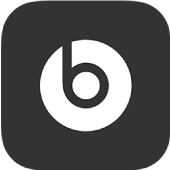
Modify Beats app settings
Use the app menu ![]() to quickly add another Beats device, change the Beats app settings, explore Beats products and access the app user guide.
to quickly add another Beats device, change the Beats app settings, explore Beats products and access the app user guide.
In the Beats app for Android, tap
 .
.Tap any of the following:
My Beats: Displays the currently connected device’s screen.
Add New Beats: Displays the Select Your Beats screen, which lists Beats devices you’ve added — or can add — to the app. See Add another Beats device to the app.
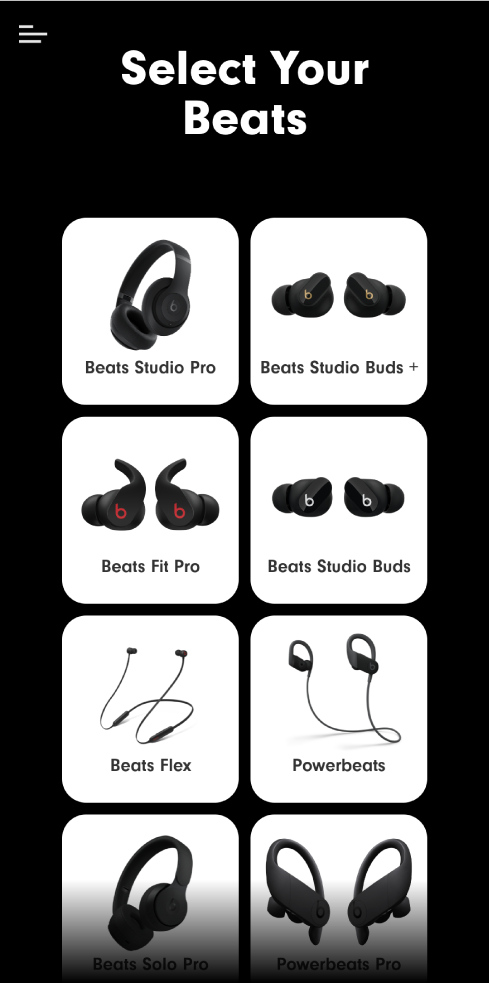
App Settings: Displays the Beats app settings screen, which contains the following controls and information:
Location Permission: Opens Android Settings > Apps > Beats, where you can quickly change allowed permissions and notifications.
Battery Optimisation Settings: Opens Android Settings > Apps > Beats. Tap Battery, then choose an option. (Choose Unrestricted to allow the Beats app to use your device’s battery in the background to install firmware updates and receive battery notifications.)
One-Touch Pairing: Allows for one-touch pairing, as well as battery level notifications. Not all Beats devices support one-touch pairing.
Notifications: Turns pairing and battery notifications on or off.
Analytics & Privacy: Turns diagnostics and usage data on or off.
To help Apple improve products and services, the Beats app sends diagnostic and usage data. This data doesn’t personally identify you, but may include location information.
Documents: Displays legal, licencing and privacy information.
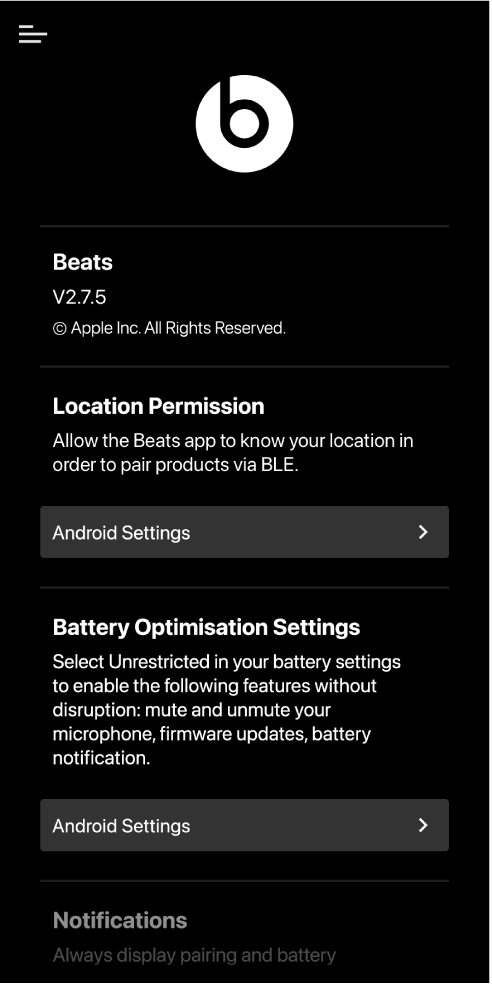
Note: You may need to scroll to see all available settings.
Explore Beats: Displays information about Beats earphones, headphones or speakers. You can tap “See more” to view detailed product information on www.beatsbydre.com/uk.
Locate My Beats: Displays a list of previously connected Beats earphones, headphones or speakers, and the locations on a map where they were last connected to your Android device.
Help: Opens the Beats User Guide on https://support.apple.com/en-gb.