Apple Vision Pro User Guide
- Welcome
-
- Change notification settings and device sounds
- Set the date, time, language and region
- Change your device name
- Change the appearance of text and windows
- Unlock your iPhone with Apple Vision Pro
- See your keyboard, game controller or iPhone while immersed
- See people around you while immersed
- Use Apple Vision Pro in Travel Mode
- Refresh apps in the background
- Set content restrictions in Screen Time
- Let others use your Apple Vision Pro
-
- Get started with Apple Intelligence
- Use Writing Tools
- Create original images with Image Playground
- Create Genmoji
- Use Image Wand
- Get web page summaries
- Summarise an audio recording
- Summarise notifications and reduce interruptions
- Use ChatGPT with Apple Intelligence
- Apple Intelligence and privacy
- Block access to Apple Intelligence features
-
- Apple Music Classical
- Books
- Calendar
- Capture
- Clock
- Encounter Dinosaurs
- Home
- Maps
- Mindfulness
- News
- Numbers
- Pages
- Podcasts
- Reminders
- Shazam
- Shortcuts
- Spatial Gallery
- Stocks
- Tips
- Voice Memos
-
- Get started with accessibility features
- Turn on features with the Accessibility Shortcut
- Change Siri accessibility features
- Use Guided Access
- Copyright and trademarks
Control playback in Music on Apple Vision Pro
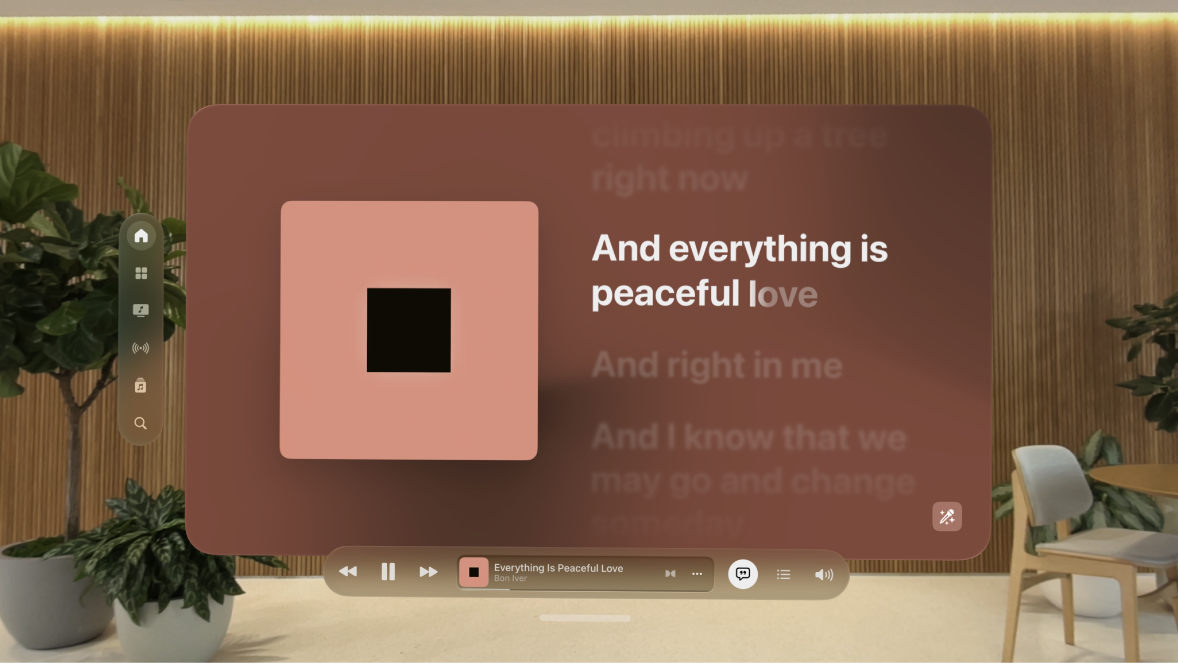
Control playback
The player at the bottom of the Music window has these controls:
Control | Description | ||||||||||
|---|---|---|---|---|---|---|---|---|---|---|---|
Play the current song. | |||||||||||
Pause playback. | |||||||||||
Skip to the next song. Pinch and hold to fast-forward through the current song. | |||||||||||
Return to the song’s beginning. Tap again to play the previous song in an album or playlist. Pinch and hold to rewind through the current song. | |||||||||||
Tap for more options, such as Add to Library or Go to Artist. | |||||||||||
Show or hide time-synced lyrics (lyrics not available for all songs). | |||||||||||
Adjust the volume. Tap | |||||||||||
Show the Mini Player. Look at the album art in the player at the bottom of the window, then tap | |||||||||||
Adjust the volume and scrub to any point in a song
Now Playing contains additional options for controlling your music.
Adjust the volume: Tap

Scrub to any point in a song: Pinch and drag the playhead.
See time-synced lyrics
If you’re an Apple Music subscriber, you can view time-synced lyrics.
Tap 
To hide lyrics, tap 
Tip: Tap a specific lyric — the first line of the chorus, for example — to go to that part of the song.








