
Manually add users in Apple Business Manager
In Apple Business Manager, you can manually add users and assign them a role. These users can be added at any time. You must have specific information for each user, such as their name and email address, and you must also assign each user a role.
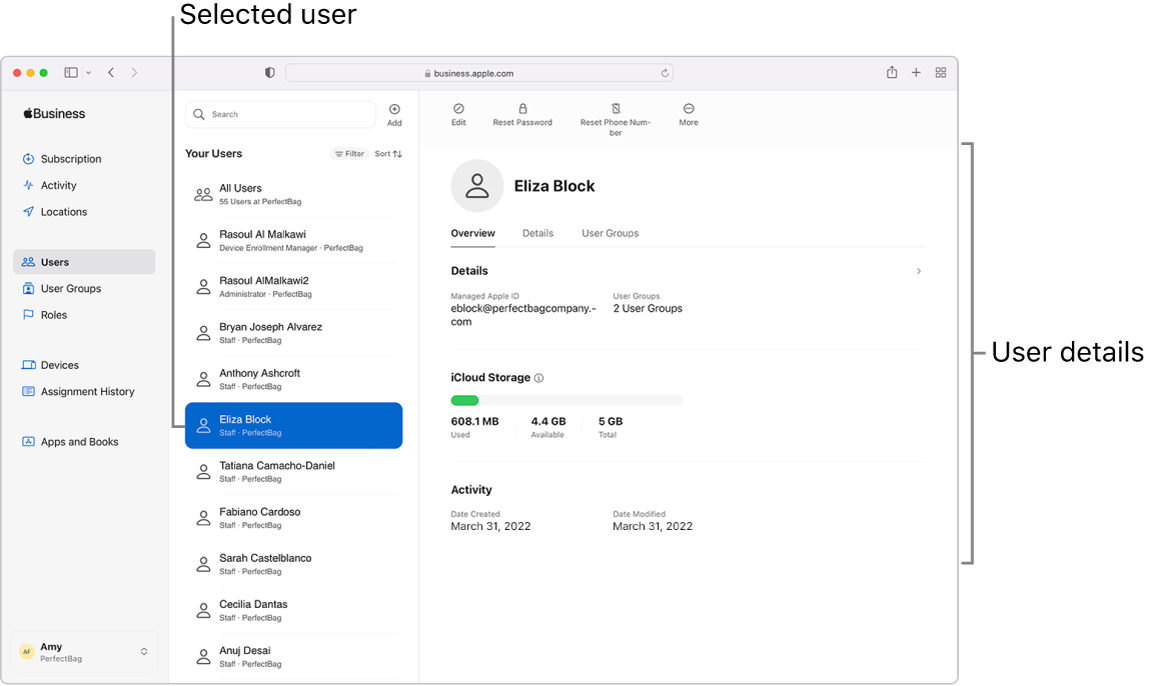
Administrators
You can have up to four additional users with the role of Administrator.
Important: You should set up at least one additional user with the role of Administrator in case your original user with the role of Administrator is unable to sign in for any reason. You can also change any manually created Manager role to an Administrator role.
Managers
If you have others in your organisation who will be managing locations, devices and content, you can add them in Apple Business Manager. In this way, you spread out responsibility for managing specific tasks — for example, in a larger office, where departments may want to manage their own devices and employee lists.
Managers can do the following, depending on the type of manager they are:
Manage users and user groups: a People Manager can reset passwords, assign roles and change the account status of users.
Set up devices: a Device Enrolment Manager can enrol Apple devices in MDM during device activation and skip basic setup steps to get users up and running quickly.
Purchase and distribute content: a Content Manager can purchase licences for content so they can be assigned (and in the case of apps, reassigned) by MDM.
Add a new user with the role of Administrator
In Apple Business Manager
 , sign in as a user that has the role of Administrator.
, sign in as a user that has the role of Administrator.Tap Users

 in the upper middle of the window.
in the upper middle of the window.Enter the following mandatory information:
first and last name
role
location
email address
Managed Apple ID
If necessary, enter the following optional information:
middle initial or name
person number
cost centre
division
department
Tap Save in the bottom right-hand corner of the window.
Create sign-in information for the new administrator.
Important: Until the new administrator signs in and changes their password, the account is not active.
Add a new user
In Apple Business Manager
 , sign in as a user that has the role of Administrator or People Manager.
, sign in as a user that has the role of Administrator or People Manager.Tap Users

 in the upper middle of the window.
in the upper middle of the window.Enter the following mandatory information:
first and last name
role
location
email address
Managed Apple ID
Select what the Managed Apple ID will start with.
You can also enter text, such as a full stop (for example, amy.frost), in the field.
Select a verified domain from the list.
If necessary, enter the following optional information:
middle initial or name
person number
cost centre
division
department
Tap Save in the bottom right-hand corner of the window.
Create sign-in information for a new user.
Important: Until the user signs in and changes their password, the account is not active.
Add a manager role to an existing user
In Apple Business Manager
 , sign in as a user that has the role of Administrator or People Manager.
, sign in as a user that has the role of Administrator or People Manager.Tap Users
 in the sidebar, then search for a user in the search field. See How to search.
in the sidebar, then search for a user in the search field. See How to search.Select the user from the list.
Tap the Edit button
 , select a manager role and location, then tap Save.
, select a manager role and location, then tap Save.