
Create a custom destination in Compressor
You can create a custom destination from scratch, or by duplicating an existing destination.
Create a custom destination by duplicating an existing destination
In the Presets pane in Compressor, select the destination
 that you want to duplicate.
that you want to duplicate.Note: Make sure you select the destination name (next to the disclosure triangle), rather than any of the presets that appear under the destination name.
Click
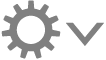 at the bottom of the pane, then choose Duplicate.
at the bottom of the pane, then choose Duplicate.The new destination appears in the Custom area of the Presets pane.
To modify the properties of your new destination, do any of the following:
In the Destination inspector, select text in the Name field or Description field, then type a new name or description.
In the Destination inspector, adjust the job action properties in the Action area.
In the Presets pane, click the disclosure triangle next to the custom destination, select a preset under the destination name, then in the inspector adjust any of the preset’s properties. See View and modify a preset’s properties in Compressor.
Because you’re modifying a custom destination, the properties that you provide for the job action will be saved for future use.
Create a custom destination from scratch
In Compressor, click
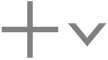 at the bottom of the Presets pane, then choose New Destination.
at the bottom of the Presets pane, then choose New Destination.In the dialog that appears, do the following:
Select one or more transcode presets or a destination from the list.
Click the “Job action” pop-up menu, then choose an option.
Optionally, enter a name and a description in the relevant fields.
Click OK.
The new destination appears in the Custom area of the Presets pane.
To modify the properties of your new destination, do any of the following:
In the Destination inspector, select text in the Name field or Description field, then type a new name or description.
In the Destination inspector, adjust the job action properties in the Action area.
In the Presets pane, click the disclosure triangle next to the custom destination, select a preset under the destination name, then in the inspector adjust any of the preset’s properties. See View and modify a preset’s properties in Compressor.
Because you’re modifying a custom destination, the properties that you provide for the job action will be saved for future use.
Delete a custom destination
In Compressor, select a custom destination in the Presets pane, then press Delete.
Download this guide: PDF