
Encode spatial video for Apple Vision Pro in Compressor
Compressor can transcode stereoscopic 3D source video captured in a variety of formats to produce a spatial video for editing in Final Cut Pro or playback on Apple Vision Pro.
Note: Working with MV-HEVC spatial video requires a Mac with Apple silicon and macOS 14 or later.
Import stereoscopic source media
There are three stereoscopic file types that you can use to create spatial video in Compressor:
A pair of separate video files corresponding to left- and right-eye views
A frame-packed stereoscopic video file in which the left- and right-eye views are displayed next to each other or one on top of the other
An MV-HEVC-encoded spatial video recorded with the Camera app on iPhone 15 Pro, iPhone 16, iPhone 16 Pro, or Apple Vision Pro
In Compressor, do one of the following:
Choose File > Add File.
At the bottom of the batch area, click
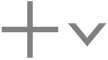 , then choose Add File.
, then choose Add File.
Do one of the following:
Import a frame-packed encoded stereoscopic video: Select the source file, then click Add. In the Job inspector, click the Stereoscopic pop-up menu, then choose Side by Side or Over/Under, depending on the frame-packing format of the source file.
Import a separate video file for each eye: Select the left-eye video, then click Add. In the Job inspector, click the Stereoscopic pop-up menu and choose Separate Files. Click Choose next to Right, select the right-eye video, then click Open.
Import an MV-HEVC-encoded spatial video: Select the source file, then click Add.
Set or override stereoscopic job properties of your source media as needed.
Apply Apple Vision Pro MV-HEVC transcoding instructions
In the Compressor batch area, click Add on the right side of the Preset/Location/Filename row under the stereoscopic source media, then choose the Apple Vision Pro (MV-HEVC, Stereoscopic) preset.
In the Video inspector, make sure the Stereoscopic pop-up menu is set to Both Eyes (Multiview); this automatically sets the Codec pop-up menu to MV-HEVC.
Note: These settings are required to output spatial video compatible with Apple Vision Pro.
Adjust other properties in the General, Video, and Audio inspectors as needed.
For more information on stereoscopic and spatial properties, see Modify stereoscopic and spatial properties in Compressor.
Click Start Batch.
Compressor exports the transcoded file to the location shown in the batch area. You can also send the file to the Photos app for easy sharing and viewing on Apple Vision Pro (described below).
Send spatial video output to the Photos app
Set up a transcoding job with stereoscopic source media and add the Apple Vision Pro (MV-HEVC) encoding preset.
Select the source file in the batch area, then scroll down to the Action section of the Job inspector.
Click the “When done” pop-up menu, then choose Add to Photos.
In the Title field, enter a name for the video.
Click Start Batch.
Your spatial video file is exported to the location shown in the batch area, and also to the Photos app.
On Apple Vision Pro, make sure you’re signed in to your Apple Account, then open the Photos app to view your spatial video.
Download this guide: PDF