
Manage shared Tab Groups in Safari
You can share a Tab Group and collaborate with people who use iCloud. A shared tab group can have a total of 100 participants. Participants can add and remove tabs from the Tab Group, and everyone sees updates in real time.
Everyone you collaborate with must be signed in to their Apple Account, have Safari turned on in iCloud settings, and have two-factor authentication turned on.
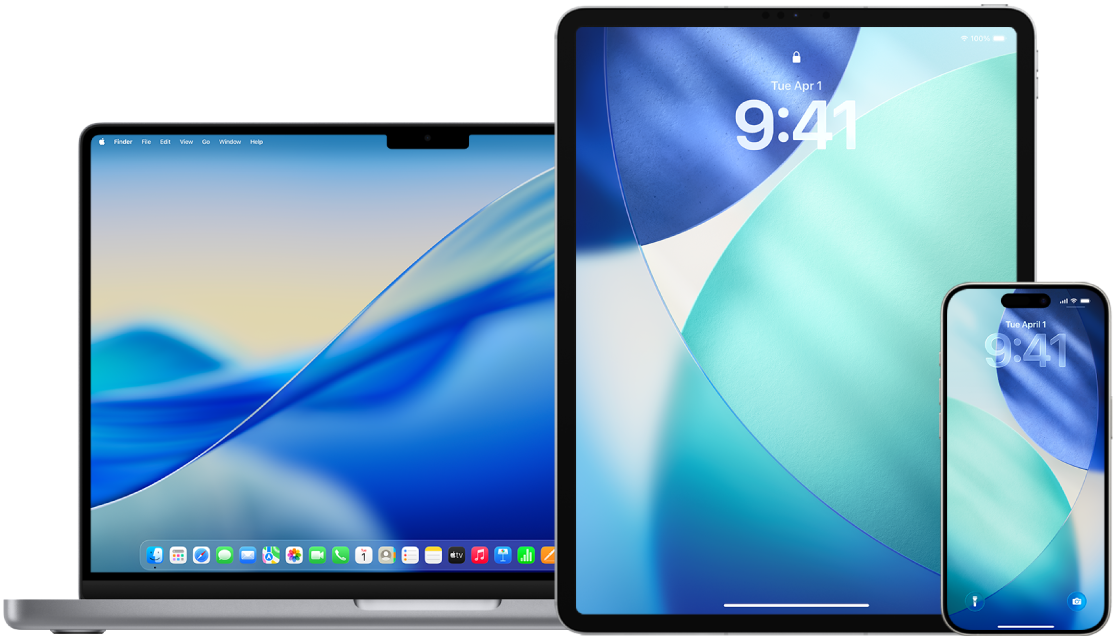
Find out how: To view a task below, select the plus button ![]() next to its title.
next to its title.
Manage shared Tab Groups in Safari on iPhone or iPad
If you don’t see the Collaborate button, you don’t have any shared Tab Groups.
Go to the Safari app
 , then tap
, then tap  at the top-right corner.
at the top-right corner.Tap Manage Shared Tab Group, then do any of the following:
Remove someone: Tap a name, then tap Remove Access.
Stop sharing with everyone: Tap Stop Sharing.
Add someone: Tap Share With More People, then invite them.
To learn more, see:
Add and remove people from a shared Tab Group in the iPhone User Guide
Add and remove people from a shared Tab Group in the iPad User Guide
Manage shared Tab Groups in Safari on Mac
If you don’t see the Collaborate button, you don’t have any shared Tab Groups.
Go to the Safari app
 on your Mac, click
on your Mac, click  in the toolbar.
in the toolbar.Click Manage Shared Tab Group, then do any of the following:
Remove someone: Click a name, then click Remove Access.
Stop Sharing with everyone: Click Stop Sharing.
Add someone: Click Share With More People, then click Messages to invite them.
To learn more, see:
Add and remove people from a shared Tab Group in the Safari User Guide