Use the HomePod touch controls
You can use the touch controls on the top of HomePod to activate Siri, adjust the volume, and more.
Do any of the following:
Activate Siri: Touch and hold the top of HomePod until you see the multicolored light, then make your request. When you use Siri this way, there’s no need to say “Hey Siri” or “Siri.”
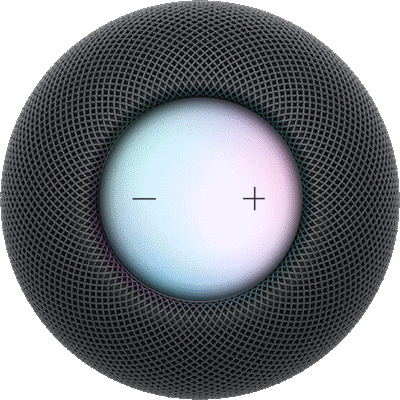
Adjust the volume during playback: Tap, or touch and hold, the plus (+) or minus (–) button on the top of HomePod.
Pause and resume playback: Tap the top of HomePod to pause playback. Tap again to resume.
Go to the next track: Double-tap the top of HomePod to skip the song that’s currently playing.
Go to the previous track: Triple-tap the top of HomePod. This control works only when you’re listening to a playlist or an album.
Dismiss an alarm: Tap anywhere on the top of HomePod.
Use touch controls with VoiceOver: As on iPhone and iPad, the controls require an extra tap when VoiceOver is turned on. For example, tap twice to pause playback. To turn VoiceOver on or off, see Change HomePod settings.