Final Cut Pro User Guide
- Welcome
-
- What’s new in Final Cut Pro 10.5.3
- What’s new in Final Cut Pro 10.5
- What’s new in Final Cut Pro 10.4.9
- What’s new in Final Cut Pro 10.4.7
- What’s new in Final Cut Pro 10.4.6
- What’s new in Final Cut Pro 10.4.4
- What’s new in Final Cut Pro 10.4.1
- What’s new in Final Cut Pro 10.4
- What’s new in Final Cut Pro 10.3
- What’s new in Final Cut Pro 10.2
- What’s new in Final Cut Pro 10.1.2
- What’s new in Final Cut Pro 10.1
- What’s new in Final Cut Pro 10.0.6
- What’s new in Final Cut Pro 10.0.3
- What’s new in Final Cut Pro 10.0.1
-
- Intro to effects
-
- Intro to transitions
- How transitions are created
- Add transitions
- Set the default transition
- Delete transitions
- Adjust transitions in the timeline
- Adjust transitions in the inspector and viewer
- Merge jump cuts with the Flow transition
- Adjust transitions with multiple images
- Modify transitions in Motion
-
- Add storylines
- Use the precision editor
- Conform frame sizes and rates
- Use XML to transfer projects
-
- Glossary
- Copyright
select clips in the browser or timeline
You can select a single clip or multiple clips at a time. Selecting multiple clips allows you to move them as a group within your project, or from one event to another. It’s also useful if you’ve made adjustments to a clip and you want to paste the same adjustments onto several other clips.
A clip selection (shown below) is functionally and visually distinct from a range selection, which has range handles for adjusting the selection start point and end point. Unless you’re making a multiple-clip selection, all selections in the browser are range selections. In the timeline, you can make either clip selections or range selections of one or more clips.
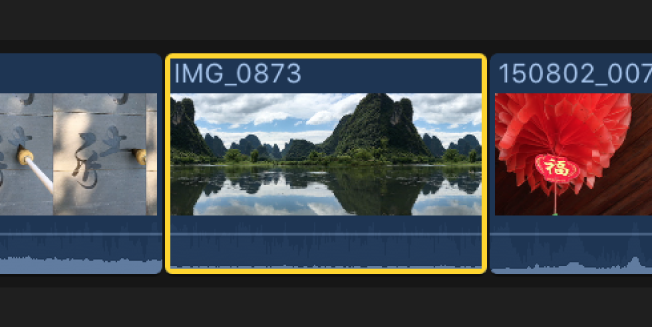
Select a clip in the browser: Click the clip once.
This is actually a range selection that defaults to the entire clip. For many purposes, such as working with the Color Balance setting, this is the same as selecting a whole clip.
Select a clip in the timeline: Click the clip once.
Select a clip in the timeline without moving the playhead: Hold down the Option key and click the clip.
Select a clip in the timeline without clicking: Move the pointer over the clip you want to select, then press C.
Select multiple contiguous clips in the browser or the timeline: Hold down the Shift key as you click the first and last clips.
Select multiple individual clips in the browser or the timeline: Hold down the Command key as you click the clips you want to select.
Select all clips in the browser or the timeline: Select a single clip in the browser or the timeline, then choose Edit > Select All (or press Command-A).
Select multiple clips by dragging in the browser or the timeline: Drag a selection rectangle around the clips you want to select.